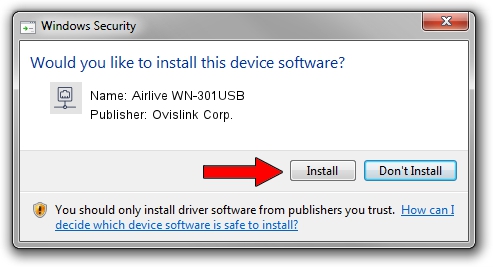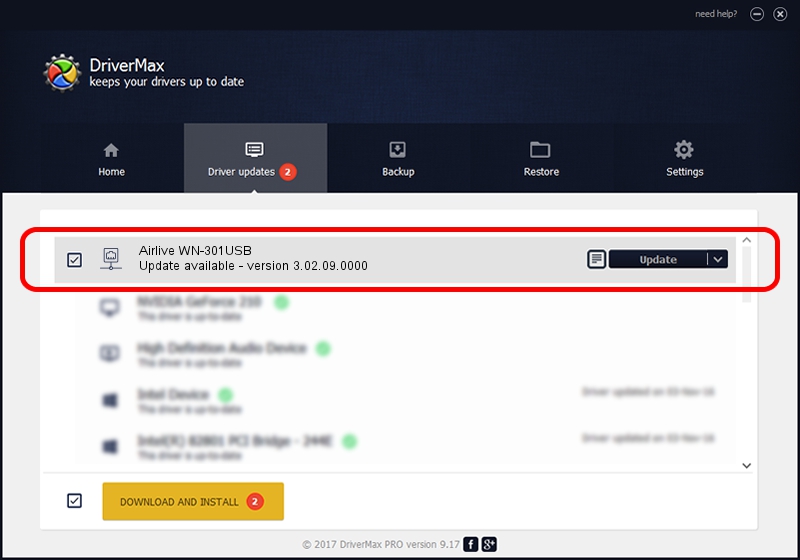Advertising seems to be blocked by your browser.
The ads help us provide this software and web site to you for free.
Please support our project by allowing our site to show ads.
Home /
Manufacturers /
Ovislink Corp. /
Airlive WN-301USB /
USB/VID_1B75&PID_3071 /
3.02.09.0000 Apr 17, 2012
Ovislink Corp. Airlive WN-301USB how to download and install the driver
Airlive WN-301USB is a Network Adapters hardware device. This driver was developed by Ovislink Corp.. The hardware id of this driver is USB/VID_1B75&PID_3071; this string has to match your hardware.
1. How to manually install Ovislink Corp. Airlive WN-301USB driver
- You can download from the link below the driver setup file for the Ovislink Corp. Airlive WN-301USB driver. The archive contains version 3.02.09.0000 dated 2012-04-17 of the driver.
- Run the driver installer file from a user account with the highest privileges (rights). If your User Access Control (UAC) is running please confirm the installation of the driver and run the setup with administrative rights.
- Follow the driver installation wizard, which will guide you; it should be pretty easy to follow. The driver installation wizard will scan your PC and will install the right driver.
- When the operation finishes restart your computer in order to use the updated driver. It is as simple as that to install a Windows driver!
This driver was installed by many users and received an average rating of 3.8 stars out of 51666 votes.
2. How to use DriverMax to install Ovislink Corp. Airlive WN-301USB driver
The advantage of using DriverMax is that it will install the driver for you in just a few seconds and it will keep each driver up to date, not just this one. How can you install a driver with DriverMax? Let's take a look!
- Open DriverMax and push on the yellow button named ~SCAN FOR DRIVER UPDATES NOW~. Wait for DriverMax to analyze each driver on your computer.
- Take a look at the list of driver updates. Search the list until you find the Ovislink Corp. Airlive WN-301USB driver. Click on Update.
- Enjoy using the updated driver! :)