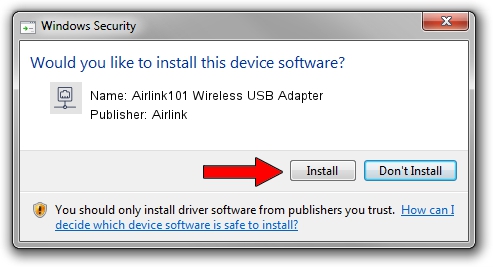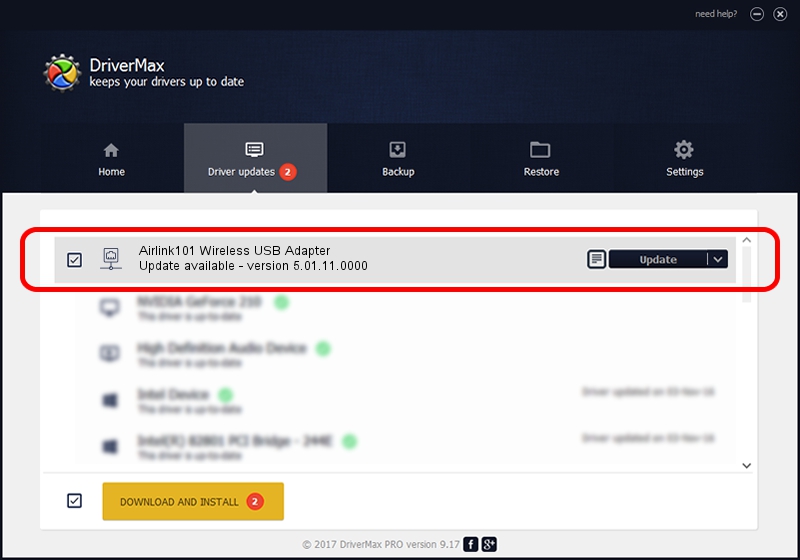Advertising seems to be blocked by your browser.
The ads help us provide this software and web site to you for free.
Please support our project by allowing our site to show ads.
Home /
Manufacturers /
Airlink /
Airlink101 Wireless USB Adapter /
USB/VID_14B2&PID_3C27 /
5.01.11.0000 Jan 24, 2014
Driver for Airlink Airlink101 Wireless USB Adapter - downloading and installing it
Airlink101 Wireless USB Adapter is a Network Adapters hardware device. The Windows version of this driver was developed by Airlink. In order to make sure you are downloading the exact right driver the hardware id is USB/VID_14B2&PID_3C27.
1. Install Airlink Airlink101 Wireless USB Adapter driver manually
- Download the driver setup file for Airlink Airlink101 Wireless USB Adapter driver from the location below. This download link is for the driver version 5.01.11.0000 released on 2014-01-24.
- Run the driver setup file from a Windows account with the highest privileges (rights). If your User Access Control (UAC) is started then you will have to accept of the driver and run the setup with administrative rights.
- Go through the driver setup wizard, which should be pretty straightforward. The driver setup wizard will analyze your PC for compatible devices and will install the driver.
- Restart your computer and enjoy the fresh driver, as you can see it was quite smple.
This driver was rated with an average of 3.3 stars by 94271 users.
2. How to use DriverMax to install Airlink Airlink101 Wireless USB Adapter driver
The most important advantage of using DriverMax is that it will setup the driver for you in the easiest possible way and it will keep each driver up to date. How easy can you install a driver with DriverMax? Let's follow a few steps!
- Open DriverMax and press on the yellow button named ~SCAN FOR DRIVER UPDATES NOW~. Wait for DriverMax to scan and analyze each driver on your computer.
- Take a look at the list of driver updates. Scroll the list down until you locate the Airlink Airlink101 Wireless USB Adapter driver. Click the Update button.
- That's all, the driver is now installed!

Jun 29 2016 5:25PM / Written by Dan Armano for DriverMax
follow @danarm