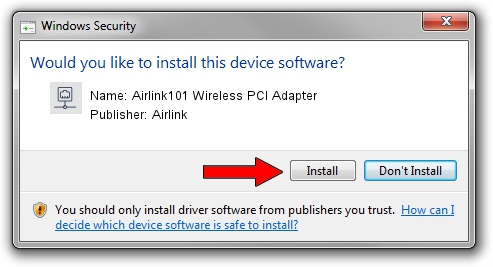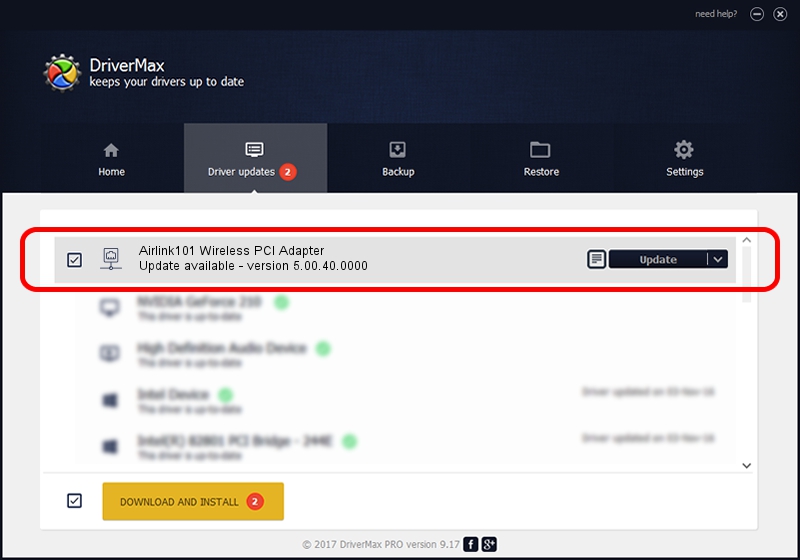Advertising seems to be blocked by your browser.
The ads help us provide this software and web site to you for free.
Please support our project by allowing our site to show ads.
Home /
Manufacturers /
Airlink /
Airlink101 Wireless PCI Adapter /
PCI/VEN_1814&DEV_0701&SUBSYS_3C8D1948 /
5.00.40.0000 Feb 13, 2014
Driver for Airlink Airlink101 Wireless PCI Adapter - downloading and installing it
Airlink101 Wireless PCI Adapter is a Network Adapters device. This Windows driver was developed by Airlink. The hardware id of this driver is PCI/VEN_1814&DEV_0701&SUBSYS_3C8D1948; this string has to match your hardware.
1. Install Airlink Airlink101 Wireless PCI Adapter driver manually
- Download the driver setup file for Airlink Airlink101 Wireless PCI Adapter driver from the location below. This download link is for the driver version 5.00.40.0000 dated 2014-02-13.
- Start the driver installation file from a Windows account with the highest privileges (rights). If your User Access Control Service (UAC) is running then you will have to confirm the installation of the driver and run the setup with administrative rights.
- Go through the driver installation wizard, which should be quite straightforward. The driver installation wizard will scan your PC for compatible devices and will install the driver.
- Restart your PC and enjoy the fresh driver, it is as simple as that.
This driver was rated with an average of 3.1 stars by 71168 users.
2. Using DriverMax to install Airlink Airlink101 Wireless PCI Adapter driver
The advantage of using DriverMax is that it will setup the driver for you in just a few seconds and it will keep each driver up to date. How easy can you install a driver with DriverMax? Let's follow a few steps!
- Open DriverMax and press on the yellow button named ~SCAN FOR DRIVER UPDATES NOW~. Wait for DriverMax to scan and analyze each driver on your PC.
- Take a look at the list of detected driver updates. Scroll the list down until you locate the Airlink Airlink101 Wireless PCI Adapter driver. Click the Update button.
- That's all, the driver is now installed!

Jun 25 2016 10:55AM / Written by Andreea Kartman for DriverMax
follow @DeeaKartman