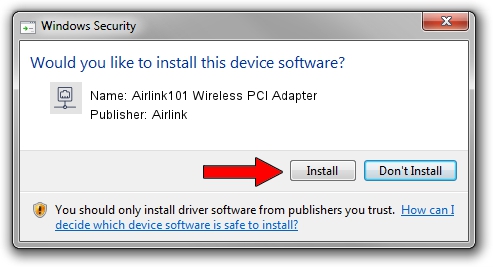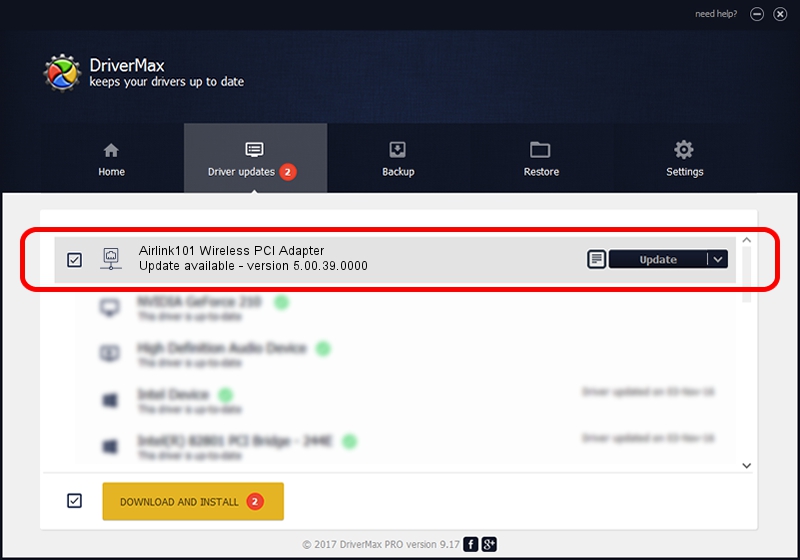Advertising seems to be blocked by your browser.
The ads help us provide this software and web site to you for free.
Please support our project by allowing our site to show ads.
Home /
Manufacturers /
Airlink /
Airlink101 Wireless PCI Adapter /
PCI/VEN_1814&DEV_0701&SUBSYS_3C8D1948 /
5.00.39.0000 Jan 15, 2014
Driver for Airlink Airlink101 Wireless PCI Adapter - downloading and installing it
Airlink101 Wireless PCI Adapter is a Network Adapters hardware device. The Windows version of this driver was developed by Airlink. The hardware id of this driver is PCI/VEN_1814&DEV_0701&SUBSYS_3C8D1948; this string has to match your hardware.
1. How to manually install Airlink Airlink101 Wireless PCI Adapter driver
- Download the setup file for Airlink Airlink101 Wireless PCI Adapter driver from the location below. This download link is for the driver version 5.00.39.0000 released on 2014-01-15.
- Start the driver installation file from a Windows account with administrative rights. If your User Access Control Service (UAC) is started then you will have to accept of the driver and run the setup with administrative rights.
- Follow the driver setup wizard, which should be quite straightforward. The driver setup wizard will analyze your PC for compatible devices and will install the driver.
- Restart your PC and enjoy the new driver, it is as simple as that.
This driver received an average rating of 3.9 stars out of 18112 votes.
2. Using DriverMax to install Airlink Airlink101 Wireless PCI Adapter driver
The advantage of using DriverMax is that it will install the driver for you in the easiest possible way and it will keep each driver up to date. How can you install a driver using DriverMax? Let's follow a few steps!
- Open DriverMax and push on the yellow button named ~SCAN FOR DRIVER UPDATES NOW~. Wait for DriverMax to scan and analyze each driver on your computer.
- Take a look at the list of detected driver updates. Scroll the list down until you find the Airlink Airlink101 Wireless PCI Adapter driver. Click on Update.
- Finished installing the driver!

Aug 14 2016 2:09AM / Written by Daniel Statescu for DriverMax
follow @DanielStatescu