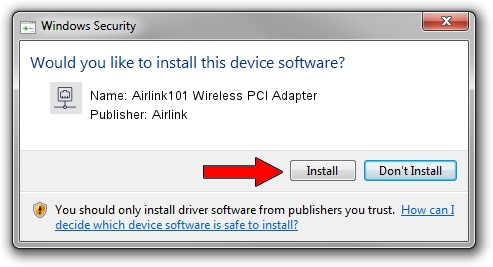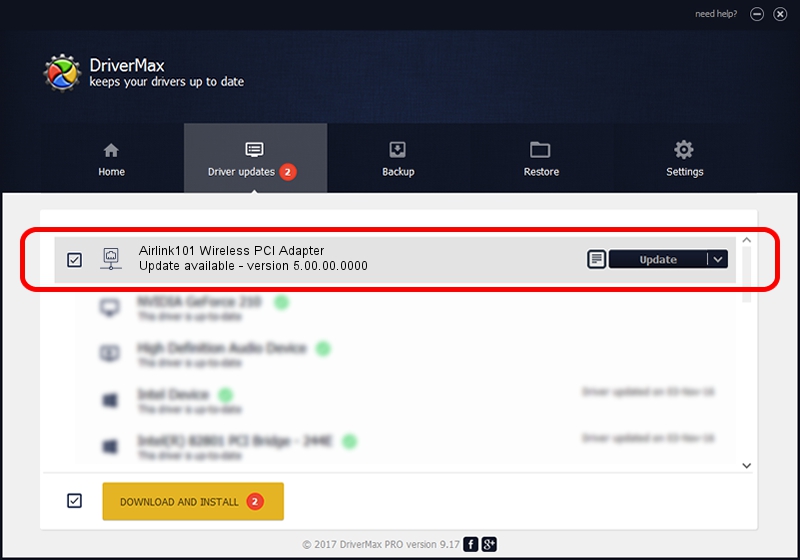Advertising seems to be blocked by your browser.
The ads help us provide this software and web site to you for free.
Please support our project by allowing our site to show ads.
Home /
Manufacturers /
Airlink /
Airlink101 Wireless PCI Adapter /
PCI/VEN_1814&DEV_0701&SUBSYS_3C8D1948 /
5.00.00.0000 Jul 13, 2012
Airlink Airlink101 Wireless PCI Adapter - two ways of downloading and installing the driver
Airlink101 Wireless PCI Adapter is a Network Adapters device. This driver was developed by Airlink. In order to make sure you are downloading the exact right driver the hardware id is PCI/VEN_1814&DEV_0701&SUBSYS_3C8D1948.
1. How to manually install Airlink Airlink101 Wireless PCI Adapter driver
- Download the driver setup file for Airlink Airlink101 Wireless PCI Adapter driver from the link below. This download link is for the driver version 5.00.00.0000 dated 2012-07-13.
- Start the driver installation file from a Windows account with administrative rights. If your User Access Control (UAC) is enabled then you will have to accept of the driver and run the setup with administrative rights.
- Go through the driver setup wizard, which should be quite easy to follow. The driver setup wizard will scan your PC for compatible devices and will install the driver.
- Shutdown and restart your computer and enjoy the updated driver, it is as simple as that.
This driver received an average rating of 3.2 stars out of 2622 votes.
2. Installing the Airlink Airlink101 Wireless PCI Adapter driver using DriverMax: the easy way
The most important advantage of using DriverMax is that it will setup the driver for you in just a few seconds and it will keep each driver up to date. How easy can you install a driver with DriverMax? Let's follow a few steps!
- Open DriverMax and press on the yellow button named ~SCAN FOR DRIVER UPDATES NOW~. Wait for DriverMax to analyze each driver on your PC.
- Take a look at the list of detected driver updates. Scroll the list down until you locate the Airlink Airlink101 Wireless PCI Adapter driver. Click the Update button.
- Finished installing the driver!