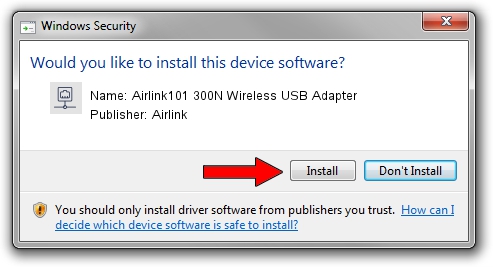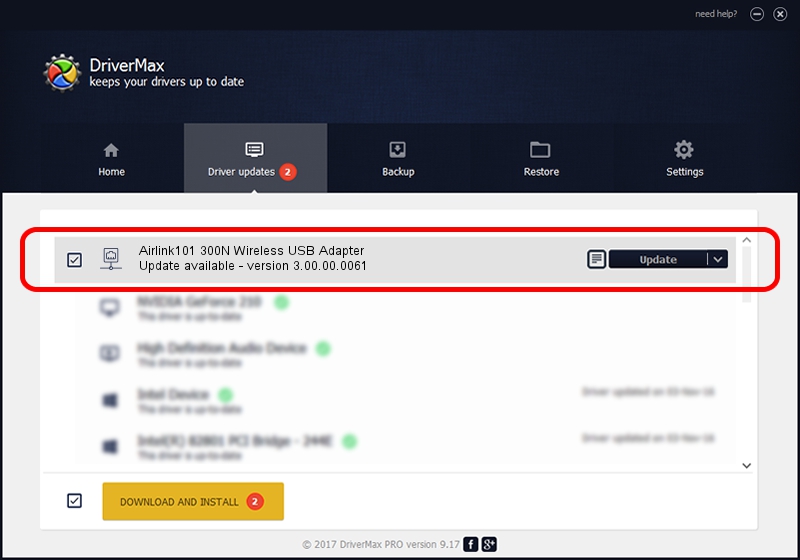Advertising seems to be blocked by your browser.
The ads help us provide this software and web site to you for free.
Please support our project by allowing our site to show ads.
Home /
Manufacturers /
Airlink /
Airlink101 300N Wireless USB Adapter /
USB/VID_14B2&PID_3C23 /
3.00.00.0061 Feb 26, 2009
Driver for Airlink Airlink101 300N Wireless USB Adapter - downloading and installing it
Airlink101 300N Wireless USB Adapter is a Network Adapters device. This Windows driver was developed by Airlink. USB/VID_14B2&PID_3C23 is the matching hardware id of this device.
1. Airlink Airlink101 300N Wireless USB Adapter driver - how to install it manually
- You can download from the link below the driver setup file for the Airlink Airlink101 300N Wireless USB Adapter driver. The archive contains version 3.00.00.0061 dated 2009-02-26 of the driver.
- Start the driver installer file from a user account with the highest privileges (rights). If your UAC (User Access Control) is running please accept of the driver and run the setup with administrative rights.
- Go through the driver setup wizard, which will guide you; it should be quite easy to follow. The driver setup wizard will analyze your PC and will install the right driver.
- When the operation finishes restart your computer in order to use the updated driver. As you can see it was quite smple to install a Windows driver!
This driver was rated with an average of 3.3 stars by 84313 users.
2. Using DriverMax to install Airlink Airlink101 300N Wireless USB Adapter driver
The most important advantage of using DriverMax is that it will setup the driver for you in just a few seconds and it will keep each driver up to date. How easy can you install a driver using DriverMax? Let's see!
- Open DriverMax and click on the yellow button that says ~SCAN FOR DRIVER UPDATES NOW~. Wait for DriverMax to analyze each driver on your computer.
- Take a look at the list of available driver updates. Scroll the list down until you locate the Airlink Airlink101 300N Wireless USB Adapter driver. Click the Update button.
- That's it, you installed your first driver!

Jul 20 2016 7:28AM / Written by Daniel Statescu for DriverMax
follow @DanielStatescu