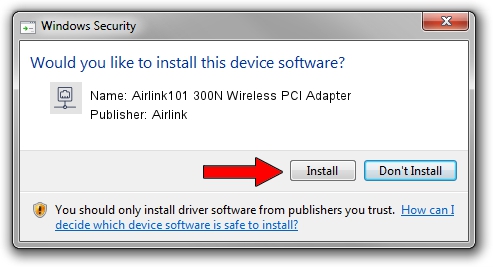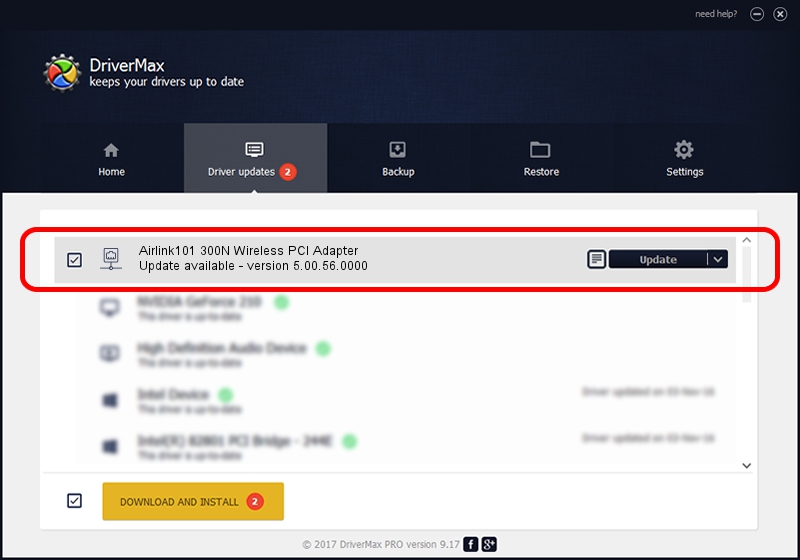Advertising seems to be blocked by your browser.
The ads help us provide this software and web site to you for free.
Please support our project by allowing our site to show ads.
Home /
Manufacturers /
Airlink /
Airlink101 300N Wireless PCI Adapter /
PCI/VEN_1814&DEV_0601&SUBSYS_3C881948 /
5.00.56.0000 Mar 30, 2015
Driver for Airlink Airlink101 300N Wireless PCI Adapter - downloading and installing it
Airlink101 300N Wireless PCI Adapter is a Network Adapters hardware device. This driver was developed by Airlink. In order to make sure you are downloading the exact right driver the hardware id is PCI/VEN_1814&DEV_0601&SUBSYS_3C881948.
1. Install Airlink Airlink101 300N Wireless PCI Adapter driver manually
- Download the driver setup file for Airlink Airlink101 300N Wireless PCI Adapter driver from the location below. This is the download link for the driver version 5.00.56.0000 released on 2015-03-30.
- Start the driver installation file from a Windows account with the highest privileges (rights). If your User Access Control (UAC) is started then you will have to confirm the installation of the driver and run the setup with administrative rights.
- Follow the driver setup wizard, which should be quite easy to follow. The driver setup wizard will scan your PC for compatible devices and will install the driver.
- Shutdown and restart your computer and enjoy the new driver, it is as simple as that.
This driver was rated with an average of 3.6 stars by 74549 users.
2. How to install Airlink Airlink101 300N Wireless PCI Adapter driver using DriverMax
The advantage of using DriverMax is that it will install the driver for you in just a few seconds and it will keep each driver up to date, not just this one. How can you install a driver using DriverMax? Let's take a look!
- Start DriverMax and push on the yellow button that says ~SCAN FOR DRIVER UPDATES NOW~. Wait for DriverMax to analyze each driver on your PC.
- Take a look at the list of available driver updates. Scroll the list down until you locate the Airlink Airlink101 300N Wireless PCI Adapter driver. Click the Update button.
- Finished installing the driver!

Jun 29 2024 11:03PM / Written by Daniel Statescu for DriverMax
follow @DanielStatescu