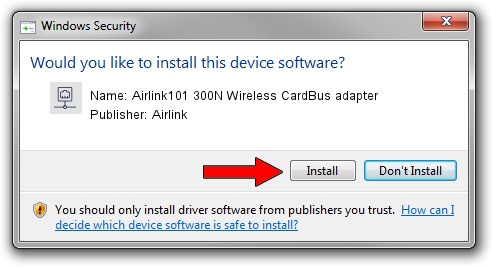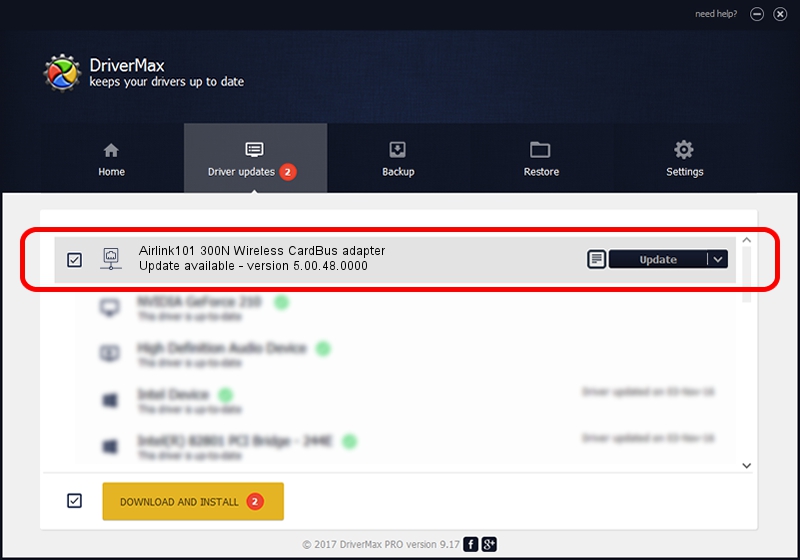Advertising seems to be blocked by your browser.
The ads help us provide this software and web site to you for free.
Please support our project by allowing our site to show ads.
Home /
Manufacturers /
Airlink /
Airlink101 300N Wireless CardBus adapter /
PCI/VEN_1814&DEV_0601&SUBSYS_3C871948 /
5.00.48.0000 Jun 13, 2014
Airlink Airlink101 300N Wireless CardBus adapter how to download and install the driver
Airlink101 300N Wireless CardBus adapter is a Network Adapters device. The developer of this driver was Airlink. The hardware id of this driver is PCI/VEN_1814&DEV_0601&SUBSYS_3C871948.
1. Airlink Airlink101 300N Wireless CardBus adapter - install the driver manually
- Download the driver setup file for Airlink Airlink101 300N Wireless CardBus adapter driver from the location below. This is the download link for the driver version 5.00.48.0000 dated 2014-06-13.
- Start the driver setup file from a Windows account with administrative rights. If your UAC (User Access Control) is started then you will have to accept of the driver and run the setup with administrative rights.
- Go through the driver installation wizard, which should be quite straightforward. The driver installation wizard will scan your PC for compatible devices and will install the driver.
- Restart your PC and enjoy the new driver, as you can see it was quite smple.
This driver was rated with an average of 3.1 stars by 27864 users.
2. How to install Airlink Airlink101 300N Wireless CardBus adapter driver using DriverMax
The most important advantage of using DriverMax is that it will setup the driver for you in the easiest possible way and it will keep each driver up to date, not just this one. How can you install a driver using DriverMax? Let's take a look!
- Start DriverMax and press on the yellow button named ~SCAN FOR DRIVER UPDATES NOW~. Wait for DriverMax to scan and analyze each driver on your PC.
- Take a look at the list of detected driver updates. Search the list until you locate the Airlink Airlink101 300N Wireless CardBus adapter driver. Click the Update button.
- Finished installing the driver!

Jun 20 2016 12:48PM / Written by Daniel Statescu for DriverMax
follow @DanielStatescu