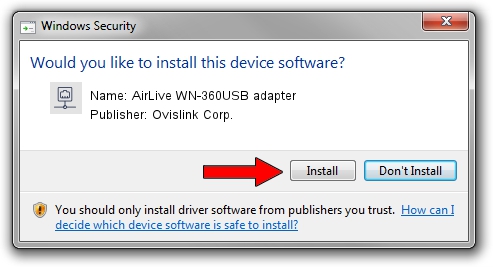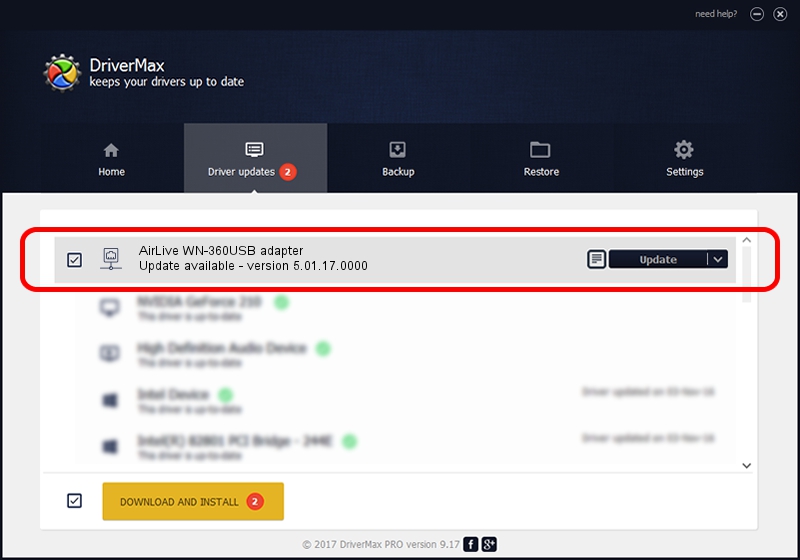Advertising seems to be blocked by your browser.
The ads help us provide this software and web site to you for free.
Please support our project by allowing our site to show ads.
Home /
Manufacturers /
Ovislink Corp. /
AirLive WN-360USB adapter /
USB/VID_1B75&PID_3072 /
5.01.17.0000 Jul 04, 2014
Ovislink Corp. AirLive WN-360USB adapter - two ways of downloading and installing the driver
AirLive WN-360USB adapter is a Network Adapters hardware device. The developer of this driver was Ovislink Corp.. In order to make sure you are downloading the exact right driver the hardware id is USB/VID_1B75&PID_3072.
1. How to manually install Ovislink Corp. AirLive WN-360USB adapter driver
- Download the setup file for Ovislink Corp. AirLive WN-360USB adapter driver from the location below. This is the download link for the driver version 5.01.17.0000 released on 2014-07-04.
- Start the driver installation file from a Windows account with administrative rights. If your User Access Control Service (UAC) is enabled then you will have to accept of the driver and run the setup with administrative rights.
- Go through the driver installation wizard, which should be quite straightforward. The driver installation wizard will scan your PC for compatible devices and will install the driver.
- Restart your computer and enjoy the updated driver, as you can see it was quite smple.
Driver rating 3.5 stars out of 11384 votes.
2. The easy way: using DriverMax to install Ovislink Corp. AirLive WN-360USB adapter driver
The advantage of using DriverMax is that it will setup the driver for you in the easiest possible way and it will keep each driver up to date, not just this one. How can you install a driver with DriverMax? Let's follow a few steps!
- Start DriverMax and click on the yellow button named ~SCAN FOR DRIVER UPDATES NOW~. Wait for DriverMax to analyze each driver on your PC.
- Take a look at the list of available driver updates. Search the list until you locate the Ovislink Corp. AirLive WN-360USB adapter driver. Click the Update button.
- Finished installing the driver!

Jun 20 2016 12:48PM / Written by Dan Armano for DriverMax
follow @danarm