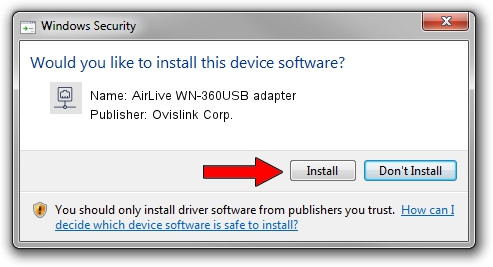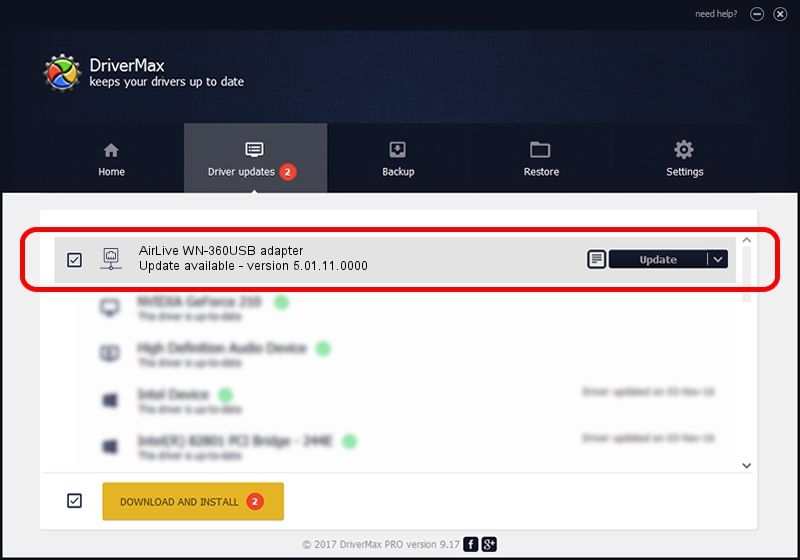Advertising seems to be blocked by your browser.
The ads help us provide this software and web site to you for free.
Please support our project by allowing our site to show ads.
Home /
Manufacturers /
Ovislink Corp. /
AirLive WN-360USB adapter /
USB/VID_1B75&PID_3072 /
5.01.11.0000 Jan 24, 2014
Ovislink Corp. AirLive WN-360USB adapter - two ways of downloading and installing the driver
AirLive WN-360USB adapter is a Network Adapters hardware device. The developer of this driver was Ovislink Corp.. The hardware id of this driver is USB/VID_1B75&PID_3072; this string has to match your hardware.
1. Ovislink Corp. AirLive WN-360USB adapter - install the driver manually
- Download the setup file for Ovislink Corp. AirLive WN-360USB adapter driver from the link below. This is the download link for the driver version 5.01.11.0000 released on 2014-01-24.
- Start the driver setup file from a Windows account with administrative rights. If your UAC (User Access Control) is started then you will have to confirm the installation of the driver and run the setup with administrative rights.
- Go through the driver setup wizard, which should be quite straightforward. The driver setup wizard will scan your PC for compatible devices and will install the driver.
- Shutdown and restart your computer and enjoy the fresh driver, it is as simple as that.
Driver rating 3.1 stars out of 95317 votes.
2. The easy way: using DriverMax to install Ovislink Corp. AirLive WN-360USB adapter driver
The most important advantage of using DriverMax is that it will install the driver for you in the easiest possible way and it will keep each driver up to date, not just this one. How can you install a driver with DriverMax? Let's follow a few steps!
- Open DriverMax and push on the yellow button named ~SCAN FOR DRIVER UPDATES NOW~. Wait for DriverMax to scan and analyze each driver on your PC.
- Take a look at the list of detected driver updates. Search the list until you find the Ovislink Corp. AirLive WN-360USB adapter driver. Click the Update button.
- That's all, the driver is now installed!

Jun 29 2016 5:20PM / Written by Daniel Statescu for DriverMax
follow @DanielStatescu