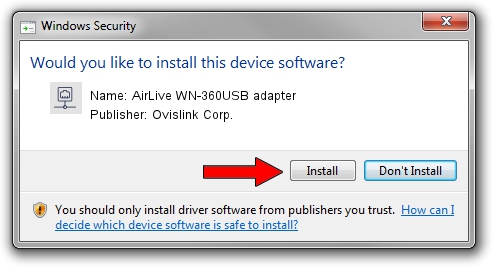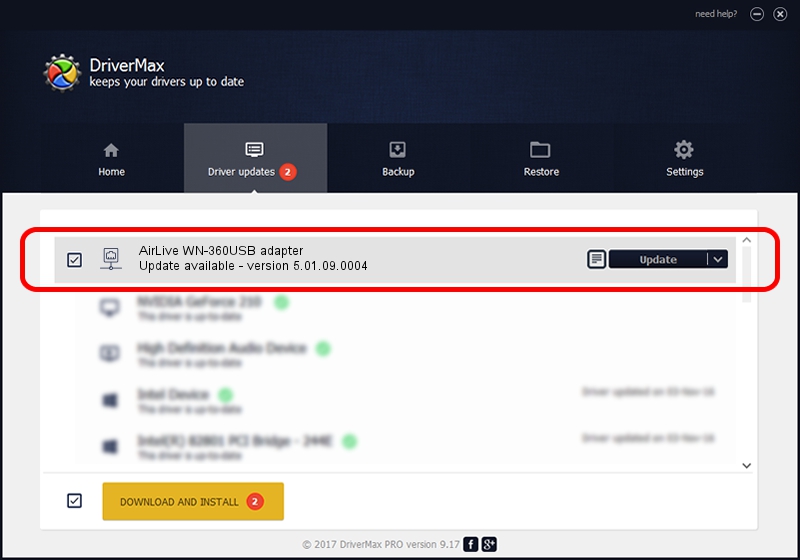Advertising seems to be blocked by your browser.
The ads help us provide this software and web site to you for free.
Please support our project by allowing our site to show ads.
Home /
Manufacturers /
Ovislink Corp. /
AirLive WN-360USB adapter /
USB/VID_1B75&PID_3072 /
5.01.09.0004 Dec 18, 2013
Download and install Ovislink Corp. AirLive WN-360USB adapter driver
AirLive WN-360USB adapter is a Network Adapters hardware device. This driver was developed by Ovislink Corp.. USB/VID_1B75&PID_3072 is the matching hardware id of this device.
1. Manually install Ovislink Corp. AirLive WN-360USB adapter driver
- You can download from the link below the driver installer file for the Ovislink Corp. AirLive WN-360USB adapter driver. The archive contains version 5.01.09.0004 dated 2013-12-18 of the driver.
- Run the driver installer file from a user account with administrative rights. If your User Access Control Service (UAC) is started please accept of the driver and run the setup with administrative rights.
- Follow the driver installation wizard, which will guide you; it should be quite easy to follow. The driver installation wizard will analyze your computer and will install the right driver.
- When the operation finishes shutdown and restart your PC in order to use the updated driver. It is as simple as that to install a Windows driver!
Driver rating 3.3 stars out of 99966 votes.
2. Installing the Ovislink Corp. AirLive WN-360USB adapter driver using DriverMax: the easy way
The most important advantage of using DriverMax is that it will setup the driver for you in the easiest possible way and it will keep each driver up to date, not just this one. How can you install a driver with DriverMax? Let's take a look!
- Open DriverMax and press on the yellow button named ~SCAN FOR DRIVER UPDATES NOW~. Wait for DriverMax to analyze each driver on your PC.
- Take a look at the list of detected driver updates. Search the list until you find the Ovislink Corp. AirLive WN-360USB adapter driver. Click on Update.
- That's all, the driver is now installed!

Aug 7 2016 12:54AM / Written by Daniel Statescu for DriverMax
follow @DanielStatescu