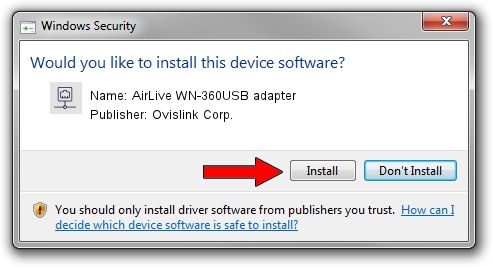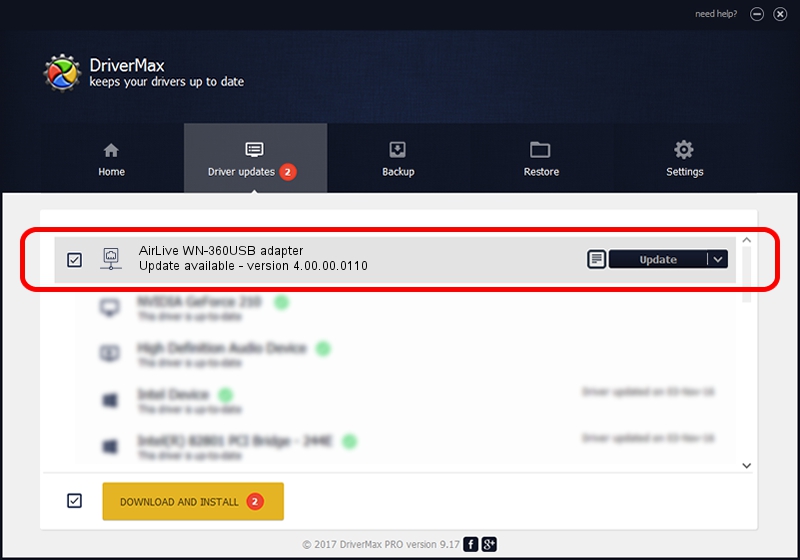Advertising seems to be blocked by your browser.
The ads help us provide this software and web site to you for free.
Please support our project by allowing our site to show ads.
Home /
Manufacturers /
Ovislink Corp. /
AirLive WN-360USB adapter /
USB/VID_1B75&PID_3072 /
4.00.00.0110 Sep 23, 2011
Ovislink Corp. AirLive WN-360USB adapter how to download and install the driver
AirLive WN-360USB adapter is a Network Adapters hardware device. The developer of this driver was Ovislink Corp.. The hardware id of this driver is USB/VID_1B75&PID_3072; this string has to match your hardware.
1. Install Ovislink Corp. AirLive WN-360USB adapter driver manually
- Download the setup file for Ovislink Corp. AirLive WN-360USB adapter driver from the link below. This is the download link for the driver version 4.00.00.0110 dated 2011-09-23.
- Start the driver setup file from a Windows account with the highest privileges (rights). If your User Access Control (UAC) is started then you will have to accept of the driver and run the setup with administrative rights.
- Go through the driver installation wizard, which should be quite easy to follow. The driver installation wizard will scan your PC for compatible devices and will install the driver.
- Shutdown and restart your computer and enjoy the updated driver, as you can see it was quite smple.
Driver rating 3.2 stars out of 11172 votes.
2. Installing the Ovislink Corp. AirLive WN-360USB adapter driver using DriverMax: the easy way
The advantage of using DriverMax is that it will install the driver for you in the easiest possible way and it will keep each driver up to date. How easy can you install a driver using DriverMax? Let's take a look!
- Open DriverMax and press on the yellow button named ~SCAN FOR DRIVER UPDATES NOW~. Wait for DriverMax to scan and analyze each driver on your PC.
- Take a look at the list of available driver updates. Search the list until you locate the Ovislink Corp. AirLive WN-360USB adapter driver. Click the Update button.
- That's all, the driver is now installed!

Jul 26 2016 5:51AM / Written by Andreea Kartman for DriverMax
follow @DeeaKartman