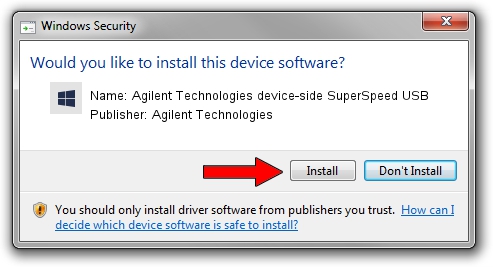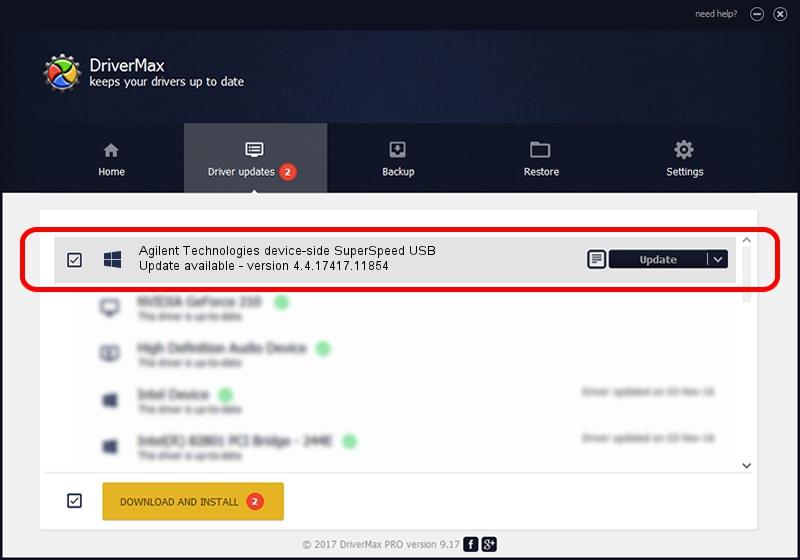Advertising seems to be blocked by your browser.
The ads help us provide this software and web site to you for free.
Please support our project by allowing our site to show ads.
Home /
Manufacturers /
Agilent Technologies /
Agilent Technologies device-side SuperSpeed USB /
PCI/VEN_10B5&DEV_3380 /
4.4.17417.11854 Jun 17, 2013
Download and install Agilent Technologies Agilent Technologies device-side SuperSpeed USB driver
Agilent Technologies device-side SuperSpeed USB is a Instrument Devices hardware device. The Windows version of this driver was developed by Agilent Technologies. The hardware id of this driver is PCI/VEN_10B5&DEV_3380.
1. Install Agilent Technologies Agilent Technologies device-side SuperSpeed USB driver manually
- You can download from the link below the driver setup file for the Agilent Technologies Agilent Technologies device-side SuperSpeed USB driver. The archive contains version 4.4.17417.11854 released on 2013-06-17 of the driver.
- Run the driver installer file from a user account with administrative rights. If your User Access Control (UAC) is enabled please confirm the installation of the driver and run the setup with administrative rights.
- Go through the driver setup wizard, which will guide you; it should be quite easy to follow. The driver setup wizard will analyze your computer and will install the right driver.
- When the operation finishes restart your PC in order to use the updated driver. As you can see it was quite smple to install a Windows driver!
Download size of the driver: 1522212 bytes (1.45 MB)
This driver was installed by many users and received an average rating of 4.5 stars out of 4042 votes.
This driver is fully compatible with the following versions of Windows:
- This driver works on Windows 2000 64 bits
- This driver works on Windows Server 2003 64 bits
- This driver works on Windows XP 64 bits
- This driver works on Windows Vista 64 bits
- This driver works on Windows 7 64 bits
- This driver works on Windows 8 64 bits
- This driver works on Windows 8.1 64 bits
- This driver works on Windows 10 64 bits
- This driver works on Windows 11 64 bits
2. Using DriverMax to install Agilent Technologies Agilent Technologies device-side SuperSpeed USB driver
The most important advantage of using DriverMax is that it will setup the driver for you in the easiest possible way and it will keep each driver up to date, not just this one. How can you install a driver using DriverMax? Let's see!
- Open DriverMax and click on the yellow button that says ~SCAN FOR DRIVER UPDATES NOW~. Wait for DriverMax to scan and analyze each driver on your computer.
- Take a look at the list of driver updates. Scroll the list down until you find the Agilent Technologies Agilent Technologies device-side SuperSpeed USB driver. Click on Update.
- Finished installing the driver!

Jul 24 2016 7:38PM / Written by Andreea Kartman for DriverMax
follow @DeeaKartman