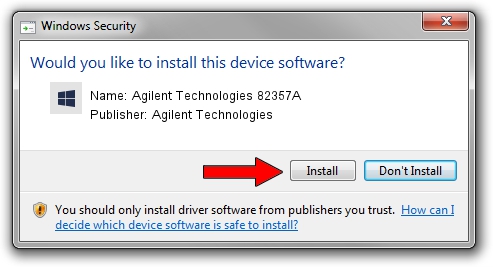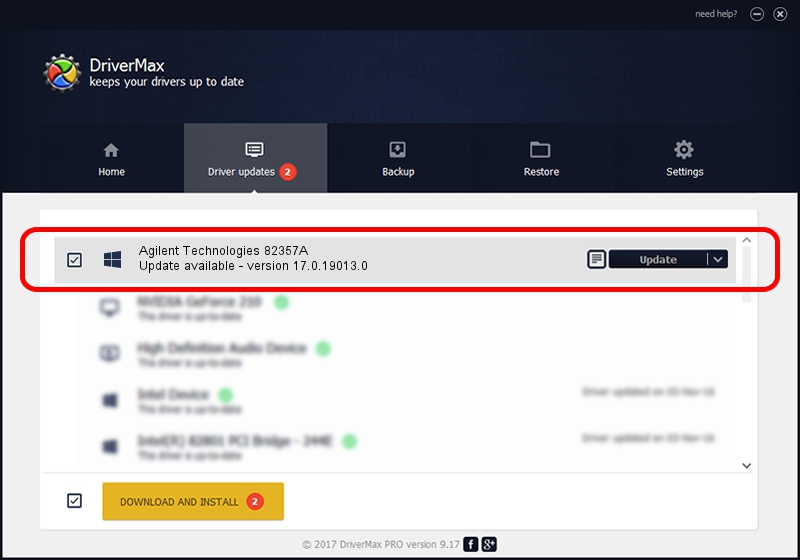Advertising seems to be blocked by your browser.
The ads help us provide this software and web site to you for free.
Please support our project by allowing our site to show ads.
Home /
Manufacturers /
Agilent Technologies /
Agilent Technologies 82357A /
USB/VID_0957&PID_0107 /
17.0.19013.0 Oct 13, 2014
Agilent Technologies Agilent Technologies 82357A how to download and install the driver
Agilent Technologies 82357A is a GPIB Interfaces hardware device. This driver was developed by Agilent Technologies. The hardware id of this driver is USB/VID_0957&PID_0107.
1. How to manually install Agilent Technologies Agilent Technologies 82357A driver
- Download the setup file for Agilent Technologies Agilent Technologies 82357A driver from the link below. This download link is for the driver version 17.0.19013.0 dated 2014-10-13.
- Start the driver installation file from a Windows account with administrative rights. If your User Access Control Service (UAC) is started then you will have to confirm the installation of the driver and run the setup with administrative rights.
- Go through the driver setup wizard, which should be pretty straightforward. The driver setup wizard will scan your PC for compatible devices and will install the driver.
- Restart your PC and enjoy the updated driver, it is as simple as that.
This driver received an average rating of 3.6 stars out of 35022 votes.
2. The easy way: using DriverMax to install Agilent Technologies Agilent Technologies 82357A driver
The most important advantage of using DriverMax is that it will install the driver for you in the easiest possible way and it will keep each driver up to date. How easy can you install a driver with DriverMax? Let's see!
- Start DriverMax and click on the yellow button that says ~SCAN FOR DRIVER UPDATES NOW~. Wait for DriverMax to analyze each driver on your computer.
- Take a look at the list of available driver updates. Scroll the list down until you locate the Agilent Technologies Agilent Technologies 82357A driver. Click on Update.
- Finished installing the driver!

Jun 20 2016 12:48PM / Written by Dan Armano for DriverMax
follow @danarm