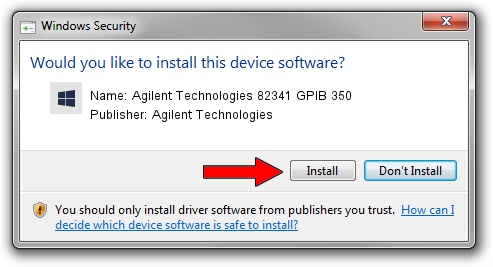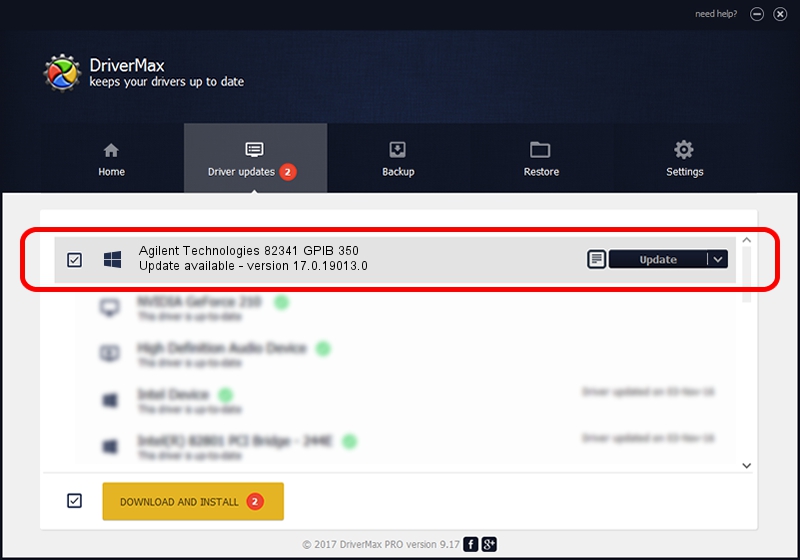Advertising seems to be blocked by your browser.
The ads help us provide this software and web site to you for free.
Please support our project by allowing our site to show ads.
Home /
Manufacturers /
Agilent Technologies /
Agilent Technologies 82341 GPIB 350 /
*HWP14E0_350 /
17.0.19013.0 Oct 13, 2014
Agilent Technologies Agilent Technologies 82341 GPIB 350 how to download and install the driver
Agilent Technologies 82341 GPIB 350 is a GPIB Interfaces hardware device. This Windows driver was developed by Agilent Technologies. The hardware id of this driver is *HWP14E0_350.
1. Install Agilent Technologies Agilent Technologies 82341 GPIB 350 driver manually
- Download the setup file for Agilent Technologies Agilent Technologies 82341 GPIB 350 driver from the location below. This download link is for the driver version 17.0.19013.0 dated 2014-10-13.
- Run the driver setup file from a Windows account with administrative rights. If your UAC (User Access Control) is started then you will have to accept of the driver and run the setup with administrative rights.
- Follow the driver installation wizard, which should be quite straightforward. The driver installation wizard will analyze your PC for compatible devices and will install the driver.
- Shutdown and restart your PC and enjoy the new driver, as you can see it was quite smple.
Driver rating 3.7 stars out of 83724 votes.
2. Using DriverMax to install Agilent Technologies Agilent Technologies 82341 GPIB 350 driver
The most important advantage of using DriverMax is that it will setup the driver for you in just a few seconds and it will keep each driver up to date. How easy can you install a driver with DriverMax? Let's see!
- Open DriverMax and click on the yellow button that says ~SCAN FOR DRIVER UPDATES NOW~. Wait for DriverMax to scan and analyze each driver on your computer.
- Take a look at the list of detected driver updates. Scroll the list down until you locate the Agilent Technologies Agilent Technologies 82341 GPIB 350 driver. Click the Update button.
- That's all, the driver is now installed!

Jun 20 2016 12:48PM / Written by Dan Armano for DriverMax
follow @danarm