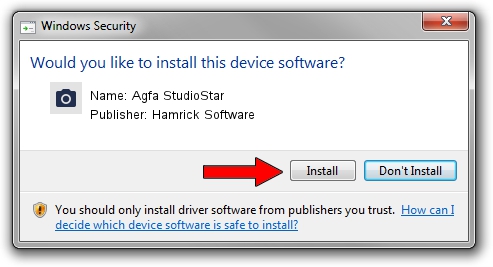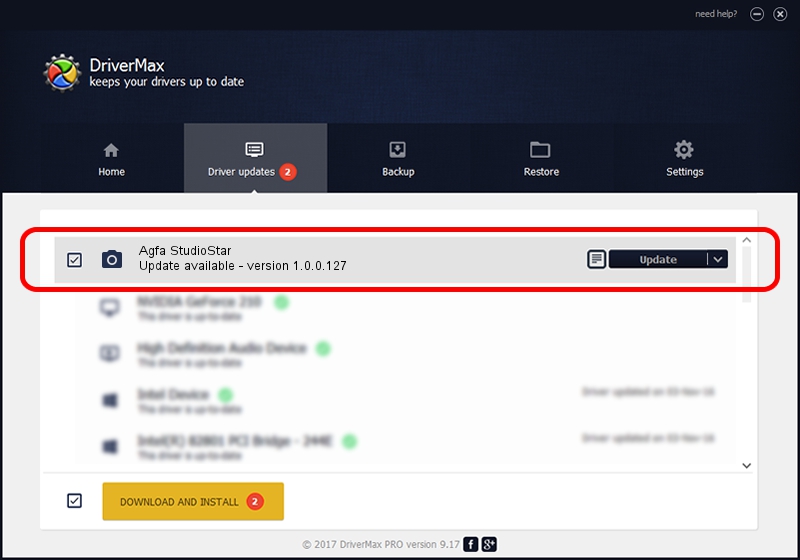Advertising seems to be blocked by your browser.
The ads help us provide this software and web site to you for free.
Please support our project by allowing our site to show ads.
Home /
Manufacturers /
Hamrick Software /
Agfa StudioStar /
SCSI/ScannerAGFA____STUDIOSTAR______ /
1.0.0.127 Aug 21, 2006
Hamrick Software Agfa StudioStar driver download and installation
Agfa StudioStar is a Imaging Devices device. The Windows version of this driver was developed by Hamrick Software. The hardware id of this driver is SCSI/ScannerAGFA____STUDIOSTAR______.
1. How to manually install Hamrick Software Agfa StudioStar driver
- You can download from the link below the driver setup file for the Hamrick Software Agfa StudioStar driver. The archive contains version 1.0.0.127 dated 2006-08-21 of the driver.
- Run the driver installer file from a user account with the highest privileges (rights). If your User Access Control (UAC) is started please confirm the installation of the driver and run the setup with administrative rights.
- Follow the driver installation wizard, which will guide you; it should be quite easy to follow. The driver installation wizard will analyze your computer and will install the right driver.
- When the operation finishes shutdown and restart your PC in order to use the updated driver. It is as simple as that to install a Windows driver!
This driver received an average rating of 3.8 stars out of 32109 votes.
2. The easy way: using DriverMax to install Hamrick Software Agfa StudioStar driver
The advantage of using DriverMax is that it will setup the driver for you in the easiest possible way and it will keep each driver up to date, not just this one. How can you install a driver with DriverMax? Let's see!
- Start DriverMax and click on the yellow button named ~SCAN FOR DRIVER UPDATES NOW~. Wait for DriverMax to analyze each driver on your computer.
- Take a look at the list of available driver updates. Search the list until you locate the Hamrick Software Agfa StudioStar driver. Click on Update.
- Enjoy using the updated driver! :)

Sep 10 2024 3:22AM / Written by Daniel Statescu for DriverMax
follow @DanielStatescu