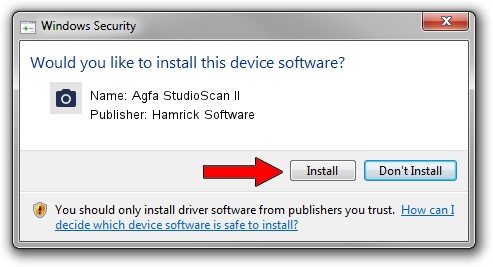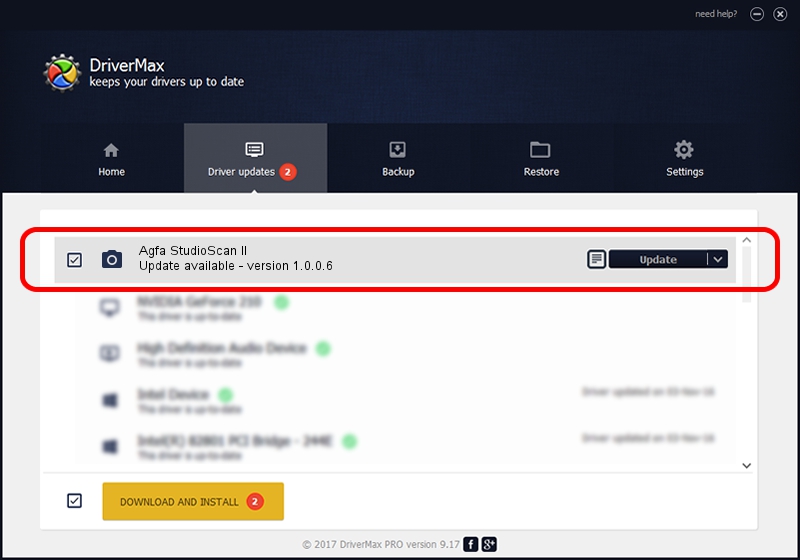Advertising seems to be blocked by your browser.
The ads help us provide this software and web site to you for free.
Please support our project by allowing our site to show ads.
Home /
Manufacturers /
Hamrick Software /
Agfa StudioScan II /
SCSI/ScannerAGFA____STUDIOSCAN_II___ /
1.0.0.6 Aug 21, 2006
Hamrick Software Agfa StudioScan II how to download and install the driver
Agfa StudioScan II is a Imaging Devices device. The Windows version of this driver was developed by Hamrick Software. In order to make sure you are downloading the exact right driver the hardware id is SCSI/ScannerAGFA____STUDIOSCAN_II___.
1. Install Hamrick Software Agfa StudioScan II driver manually
- Download the setup file for Hamrick Software Agfa StudioScan II driver from the link below. This download link is for the driver version 1.0.0.6 released on 2006-08-21.
- Start the driver setup file from a Windows account with administrative rights. If your User Access Control (UAC) is enabled then you will have to accept of the driver and run the setup with administrative rights.
- Go through the driver installation wizard, which should be pretty easy to follow. The driver installation wizard will scan your PC for compatible devices and will install the driver.
- Shutdown and restart your PC and enjoy the new driver, it is as simple as that.
This driver was rated with an average of 3.1 stars by 51119 users.
2. Using DriverMax to install Hamrick Software Agfa StudioScan II driver
The advantage of using DriverMax is that it will setup the driver for you in just a few seconds and it will keep each driver up to date. How easy can you install a driver using DriverMax? Let's take a look!
- Start DriverMax and click on the yellow button that says ~SCAN FOR DRIVER UPDATES NOW~. Wait for DriverMax to scan and analyze each driver on your PC.
- Take a look at the list of detected driver updates. Search the list until you locate the Hamrick Software Agfa StudioScan II driver. Click the Update button.
- That's it, you installed your first driver!

Jul 24 2016 5:05PM / Written by Daniel Statescu for DriverMax
follow @DanielStatescu