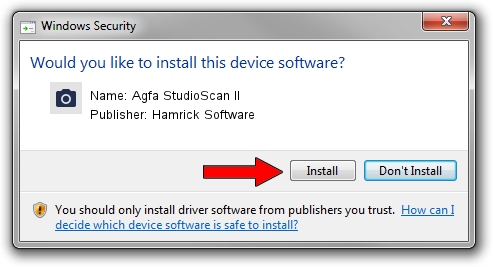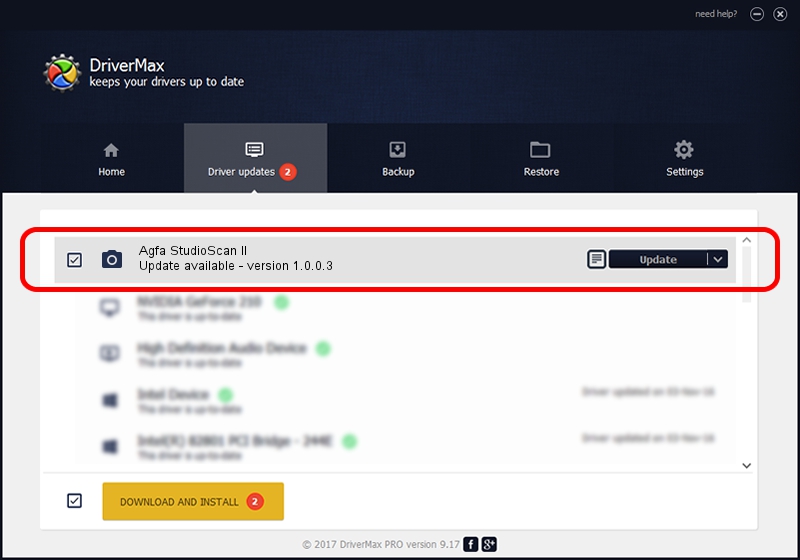Advertising seems to be blocked by your browser.
The ads help us provide this software and web site to you for free.
Please support our project by allowing our site to show ads.
Home /
Manufacturers /
Hamrick Software /
Agfa StudioScan II /
SCSI/ScannerAGFA____STUDIOSCAN_II___ /
1.0.0.3 Aug 21, 2006
Hamrick Software Agfa StudioScan II how to download and install the driver
Agfa StudioScan II is a Imaging Devices device. The Windows version of this driver was developed by Hamrick Software. In order to make sure you are downloading the exact right driver the hardware id is SCSI/ScannerAGFA____STUDIOSCAN_II___.
1. How to manually install Hamrick Software Agfa StudioScan II driver
- Download the setup file for Hamrick Software Agfa StudioScan II driver from the location below. This download link is for the driver version 1.0.0.3 dated 2006-08-21.
- Run the driver setup file from a Windows account with the highest privileges (rights). If your User Access Control (UAC) is running then you will have to accept of the driver and run the setup with administrative rights.
- Go through the driver installation wizard, which should be pretty straightforward. The driver installation wizard will analyze your PC for compatible devices and will install the driver.
- Restart your PC and enjoy the updated driver, it is as simple as that.
Driver rating 3.2 stars out of 18592 votes.
2. Using DriverMax to install Hamrick Software Agfa StudioScan II driver
The most important advantage of using DriverMax is that it will install the driver for you in just a few seconds and it will keep each driver up to date, not just this one. How easy can you install a driver using DriverMax? Let's see!
- Start DriverMax and press on the yellow button named ~SCAN FOR DRIVER UPDATES NOW~. Wait for DriverMax to scan and analyze each driver on your computer.
- Take a look at the list of driver updates. Scroll the list down until you locate the Hamrick Software Agfa StudioScan II driver. Click on Update.
- That's all, the driver is now installed!

Jul 22 2016 12:11PM / Written by Dan Armano for DriverMax
follow @danarm