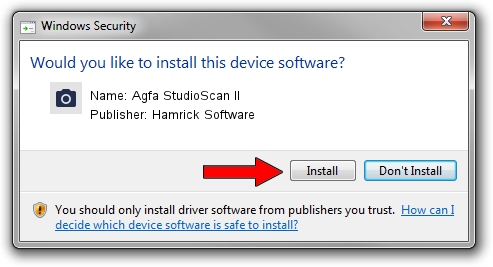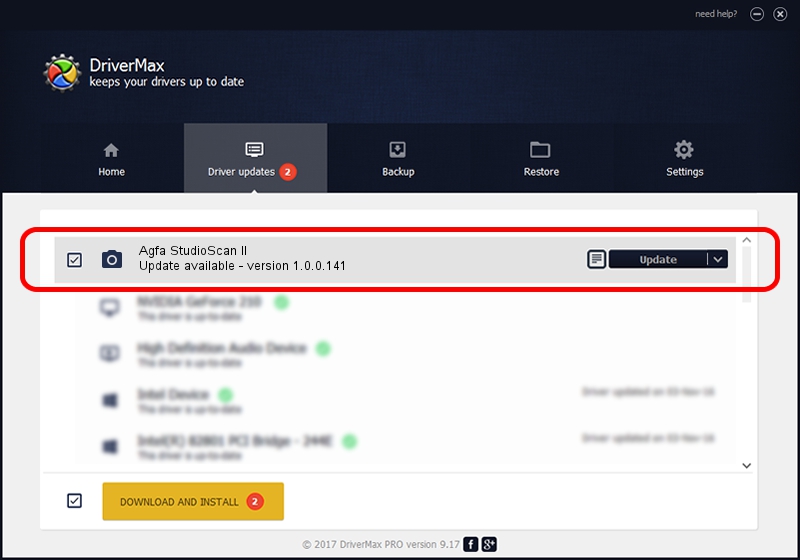Advertising seems to be blocked by your browser.
The ads help us provide this software and web site to you for free.
Please support our project by allowing our site to show ads.
Home /
Manufacturers /
Hamrick Software /
Agfa StudioScan II /
SCSI/ScannerAGFA____STUDIOSCAN_II___ /
1.0.0.141 Aug 21, 2006
Hamrick Software Agfa StudioScan II how to download and install the driver
Agfa StudioScan II is a Imaging Devices device. This driver was developed by Hamrick Software. The hardware id of this driver is SCSI/ScannerAGFA____STUDIOSCAN_II___; this string has to match your hardware.
1. Manually install Hamrick Software Agfa StudioScan II driver
- You can download from the link below the driver setup file for the Hamrick Software Agfa StudioScan II driver. The archive contains version 1.0.0.141 dated 2006-08-21 of the driver.
- Start the driver installer file from a user account with the highest privileges (rights). If your User Access Control (UAC) is started please confirm the installation of the driver and run the setup with administrative rights.
- Follow the driver setup wizard, which will guide you; it should be quite easy to follow. The driver setup wizard will scan your computer and will install the right driver.
- When the operation finishes shutdown and restart your computer in order to use the updated driver. As you can see it was quite smple to install a Windows driver!
Driver rating 3.6 stars out of 41487 votes.
2. How to install Hamrick Software Agfa StudioScan II driver using DriverMax
The most important advantage of using DriverMax is that it will install the driver for you in the easiest possible way and it will keep each driver up to date. How can you install a driver using DriverMax? Let's follow a few steps!
- Open DriverMax and push on the yellow button named ~SCAN FOR DRIVER UPDATES NOW~. Wait for DriverMax to scan and analyze each driver on your computer.
- Take a look at the list of driver updates. Search the list until you locate the Hamrick Software Agfa StudioScan II driver. Click the Update button.
- That's all, the driver is now installed!

Sep 1 2024 5:56AM / Written by Daniel Statescu for DriverMax
follow @DanielStatescu