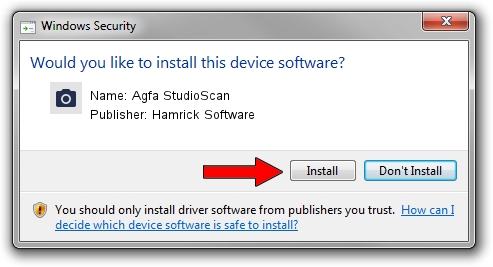Advertising seems to be blocked by your browser.
The ads help us provide this software and web site to you for free.
Please support our project by allowing our site to show ads.
Home /
Manufacturers /
Hamrick Software /
Agfa StudioScan /
SCSI/ScannerMII_SC31STUDIOSCAN______ /
1.0.0.142 Aug 21, 2006
Download and install Hamrick Software Agfa StudioScan driver
Agfa StudioScan is a Imaging Devices hardware device. This Windows driver was developed by Hamrick Software. SCSI/ScannerMII_SC31STUDIOSCAN______ is the matching hardware id of this device.
1. Hamrick Software Agfa StudioScan driver - how to install it manually
- Download the setup file for Hamrick Software Agfa StudioScan driver from the link below. This is the download link for the driver version 1.0.0.142 dated 2006-08-21.
- Start the driver setup file from a Windows account with the highest privileges (rights). If your User Access Control Service (UAC) is started then you will have to accept of the driver and run the setup with administrative rights.
- Follow the driver installation wizard, which should be quite straightforward. The driver installation wizard will analyze your PC for compatible devices and will install the driver.
- Restart your computer and enjoy the new driver, it is as simple as that.
This driver received an average rating of 3.4 stars out of 95936 votes.
2. The easy way: using DriverMax to install Hamrick Software Agfa StudioScan driver
The advantage of using DriverMax is that it will setup the driver for you in the easiest possible way and it will keep each driver up to date. How easy can you install a driver using DriverMax? Let's follow a few steps!
- Start DriverMax and click on the yellow button named ~SCAN FOR DRIVER UPDATES NOW~. Wait for DriverMax to scan and analyze each driver on your computer.
- Take a look at the list of available driver updates. Scroll the list down until you find the Hamrick Software Agfa StudioScan driver. Click the Update button.
- That's all, the driver is now installed!

Sep 9 2024 1:15PM / Written by Daniel Statescu for DriverMax
follow @DanielStatescu