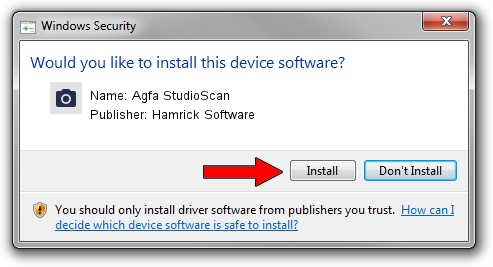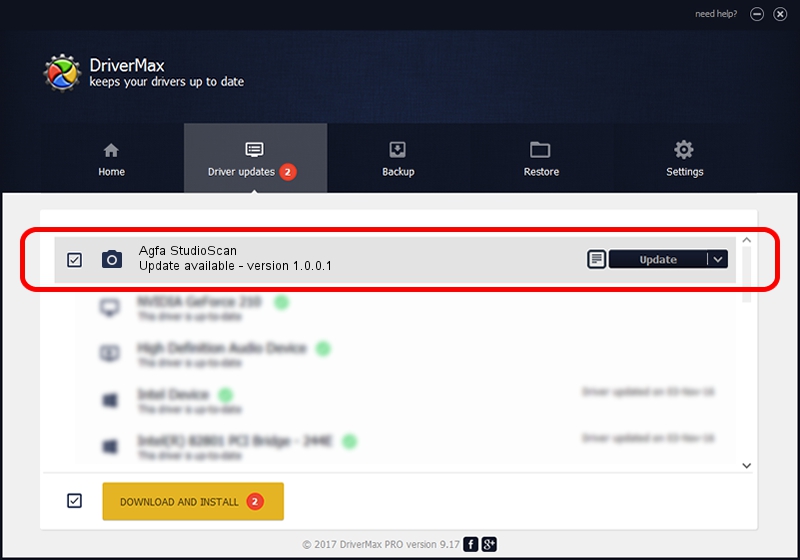Advertising seems to be blocked by your browser.
The ads help us provide this software and web site to you for free.
Please support our project by allowing our site to show ads.
Home /
Manufacturers /
Hamrick Software /
Agfa StudioScan /
SCSI/ScannerMII_SC31STUDIOSCAN______ /
1.0.0.1 Apr 22, 2009
Download and install Hamrick Software Agfa StudioScan driver
Agfa StudioScan is a Imaging Devices device. This driver was developed by Hamrick Software. In order to make sure you are downloading the exact right driver the hardware id is SCSI/ScannerMII_SC31STUDIOSCAN______.
1. How to manually install Hamrick Software Agfa StudioScan driver
- You can download from the link below the driver setup file for the Hamrick Software Agfa StudioScan driver. The archive contains version 1.0.0.1 dated 2009-04-22 of the driver.
- Run the driver installer file from a user account with administrative rights. If your User Access Control (UAC) is running please confirm the installation of the driver and run the setup with administrative rights.
- Follow the driver setup wizard, which will guide you; it should be quite easy to follow. The driver setup wizard will scan your PC and will install the right driver.
- When the operation finishes restart your PC in order to use the updated driver. It is as simple as that to install a Windows driver!
This driver was installed by many users and received an average rating of 3.4 stars out of 95715 votes.
2. How to use DriverMax to install Hamrick Software Agfa StudioScan driver
The most important advantage of using DriverMax is that it will setup the driver for you in the easiest possible way and it will keep each driver up to date. How easy can you install a driver using DriverMax? Let's take a look!
- Open DriverMax and push on the yellow button that says ~SCAN FOR DRIVER UPDATES NOW~. Wait for DriverMax to analyze each driver on your computer.
- Take a look at the list of detected driver updates. Scroll the list down until you locate the Hamrick Software Agfa StudioScan driver. Click on Update.
- That's all, the driver is now installed!

Jul 12 2016 10:25PM / Written by Daniel Statescu for DriverMax
follow @DanielStatescu