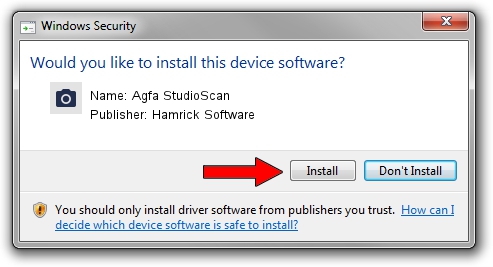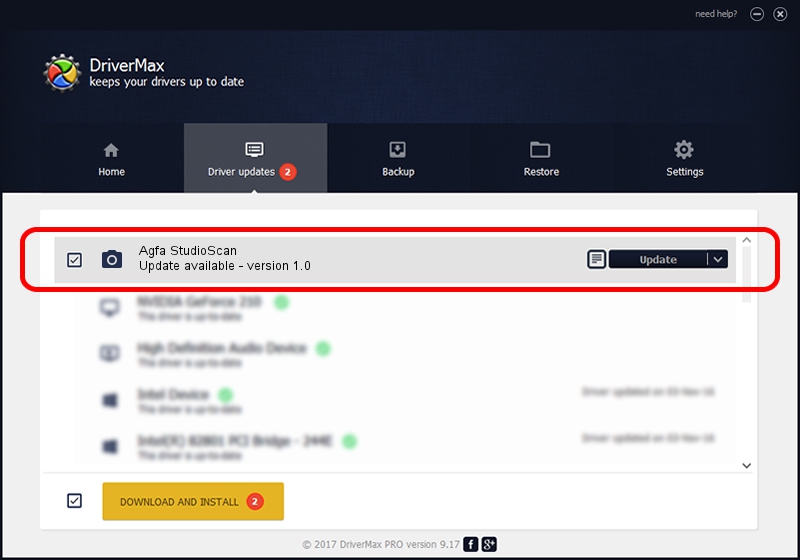Advertising seems to be blocked by your browser.
The ads help us provide this software and web site to you for free.
Please support our project by allowing our site to show ads.
Home /
Manufacturers /
Hamrick Software /
Agfa StudioScan /
SCSI/ScannerMII_SC31STUDIOSCAN______ /
1.0 Jan 04, 1999
Hamrick Software Agfa StudioScan driver download and installation
Agfa StudioScan is a Imaging Devices device. This driver was developed by Hamrick Software. The hardware id of this driver is SCSI/ScannerMII_SC31STUDIOSCAN______.
1. How to manually install Hamrick Software Agfa StudioScan driver
- Download the driver setup file for Hamrick Software Agfa StudioScan driver from the location below. This download link is for the driver version 1.0 released on 1999-01-04.
- Start the driver setup file from a Windows account with administrative rights. If your UAC (User Access Control) is running then you will have to accept of the driver and run the setup with administrative rights.
- Follow the driver setup wizard, which should be quite easy to follow. The driver setup wizard will analyze your PC for compatible devices and will install the driver.
- Restart your computer and enjoy the fresh driver, as you can see it was quite smple.
Download size of the driver: 20285 bytes (19.81 KB)
This driver received an average rating of 3 stars out of 8634 votes.
This driver will work for the following versions of Windows:
- This driver works on Windows 2000 32 bits
- This driver works on Windows Server 2003 32 bits
- This driver works on Windows XP 32 bits
- This driver works on Windows Vista 32 bits
- This driver works on Windows 7 32 bits
- This driver works on Windows 8 32 bits
- This driver works on Windows 8.1 32 bits
- This driver works on Windows 10 32 bits
- This driver works on Windows 11 32 bits
2. How to use DriverMax to install Hamrick Software Agfa StudioScan driver
The most important advantage of using DriverMax is that it will setup the driver for you in just a few seconds and it will keep each driver up to date, not just this one. How can you install a driver using DriverMax? Let's take a look!
- Open DriverMax and click on the yellow button named ~SCAN FOR DRIVER UPDATES NOW~. Wait for DriverMax to analyze each driver on your PC.
- Take a look at the list of available driver updates. Scroll the list down until you locate the Hamrick Software Agfa StudioScan driver. Click on Update.
- Finished installing the driver!

Jul 9 2016 4:29AM / Written by Andreea Kartman for DriverMax
follow @DeeaKartman