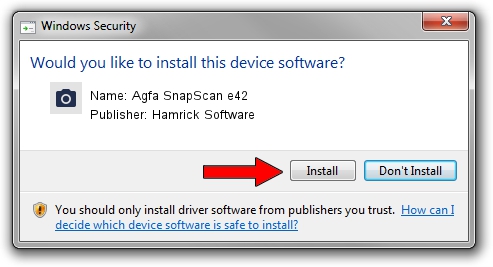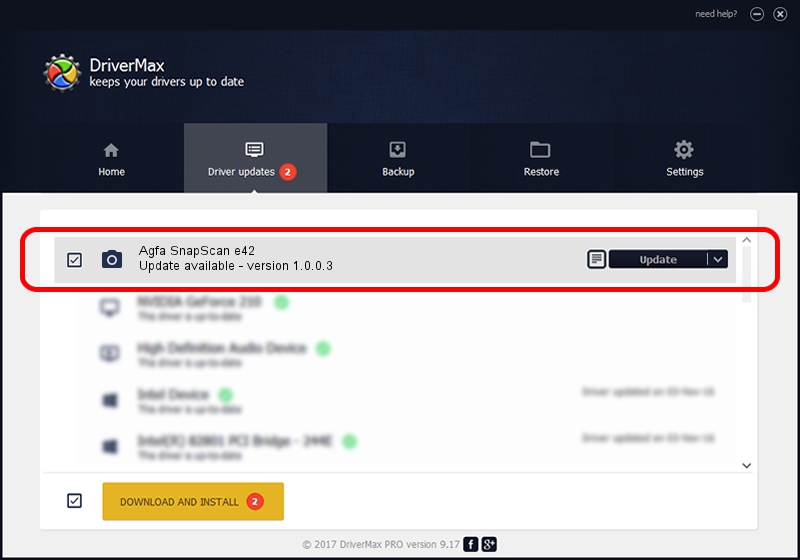Advertising seems to be blocked by your browser.
The ads help us provide this software and web site to you for free.
Please support our project by allowing our site to show ads.
Home /
Manufacturers /
Hamrick Software /
Agfa SnapScan e42 /
USB/Vid_06bd&Pid_20ff /
1.0.0.3 Aug 21, 2006
Hamrick Software Agfa SnapScan e42 - two ways of downloading and installing the driver
Agfa SnapScan e42 is a Imaging Devices hardware device. This driver was developed by Hamrick Software. The hardware id of this driver is USB/Vid_06bd&Pid_20ff.
1. How to manually install Hamrick Software Agfa SnapScan e42 driver
- Download the driver setup file for Hamrick Software Agfa SnapScan e42 driver from the location below. This is the download link for the driver version 1.0.0.3 dated 2006-08-21.
- Start the driver setup file from a Windows account with administrative rights. If your UAC (User Access Control) is running then you will have to accept of the driver and run the setup with administrative rights.
- Follow the driver installation wizard, which should be quite straightforward. The driver installation wizard will scan your PC for compatible devices and will install the driver.
- Restart your computer and enjoy the fresh driver, it is as simple as that.
This driver received an average rating of 3.4 stars out of 77077 votes.
2. How to install Hamrick Software Agfa SnapScan e42 driver using DriverMax
The advantage of using DriverMax is that it will setup the driver for you in just a few seconds and it will keep each driver up to date. How can you install a driver using DriverMax? Let's take a look!
- Start DriverMax and click on the yellow button named ~SCAN FOR DRIVER UPDATES NOW~. Wait for DriverMax to analyze each driver on your computer.
- Take a look at the list of available driver updates. Search the list until you locate the Hamrick Software Agfa SnapScan e42 driver. Click the Update button.
- Finished installing the driver!

Aug 6 2016 11:32PM / Written by Andreea Kartman for DriverMax
follow @DeeaKartman