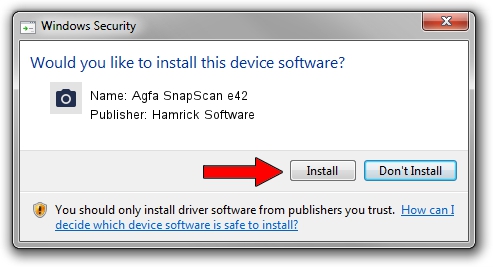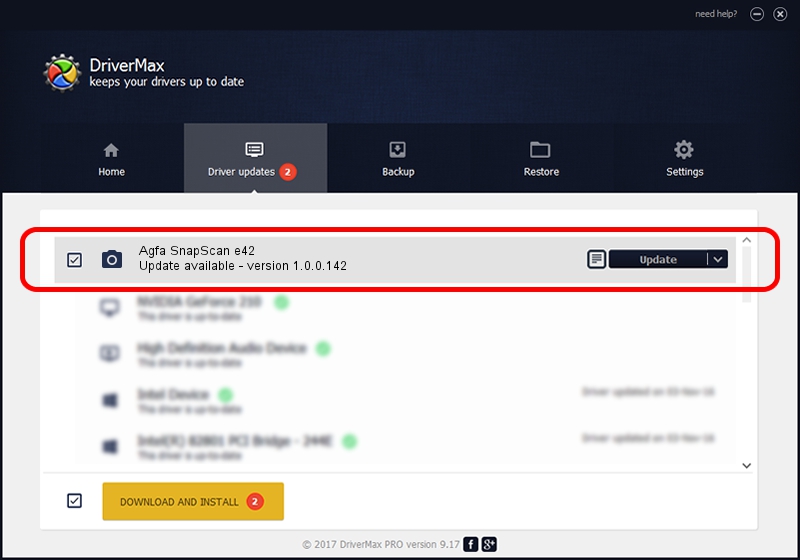Advertising seems to be blocked by your browser.
The ads help us provide this software and web site to you for free.
Please support our project by allowing our site to show ads.
Home /
Manufacturers /
Hamrick Software /
Agfa SnapScan e42 /
USB/Vid_06bd&Pid_20ff /
1.0.0.142 Aug 21, 2006
Hamrick Software Agfa SnapScan e42 how to download and install the driver
Agfa SnapScan e42 is a Imaging Devices device. This driver was developed by Hamrick Software. USB/Vid_06bd&Pid_20ff is the matching hardware id of this device.
1. Hamrick Software Agfa SnapScan e42 driver - how to install it manually
- You can download from the link below the driver installer file for the Hamrick Software Agfa SnapScan e42 driver. The archive contains version 1.0.0.142 released on 2006-08-21 of the driver.
- Start the driver installer file from a user account with the highest privileges (rights). If your User Access Control (UAC) is enabled please accept of the driver and run the setup with administrative rights.
- Go through the driver setup wizard, which will guide you; it should be pretty easy to follow. The driver setup wizard will scan your computer and will install the right driver.
- When the operation finishes restart your computer in order to use the updated driver. It is as simple as that to install a Windows driver!
Driver rating 3.7 stars out of 11951 votes.
2. Installing the Hamrick Software Agfa SnapScan e42 driver using DriverMax: the easy way
The advantage of using DriverMax is that it will setup the driver for you in just a few seconds and it will keep each driver up to date. How easy can you install a driver using DriverMax? Let's follow a few steps!
- Open DriverMax and click on the yellow button named ~SCAN FOR DRIVER UPDATES NOW~. Wait for DriverMax to analyze each driver on your PC.
- Take a look at the list of detected driver updates. Search the list until you find the Hamrick Software Agfa SnapScan e42 driver. Click on Update.
- Finished installing the driver!

Sep 9 2024 9:04PM / Written by Daniel Statescu for DriverMax
follow @DanielStatescu