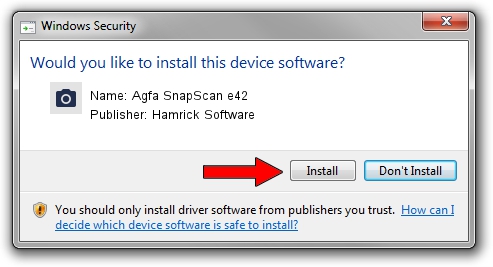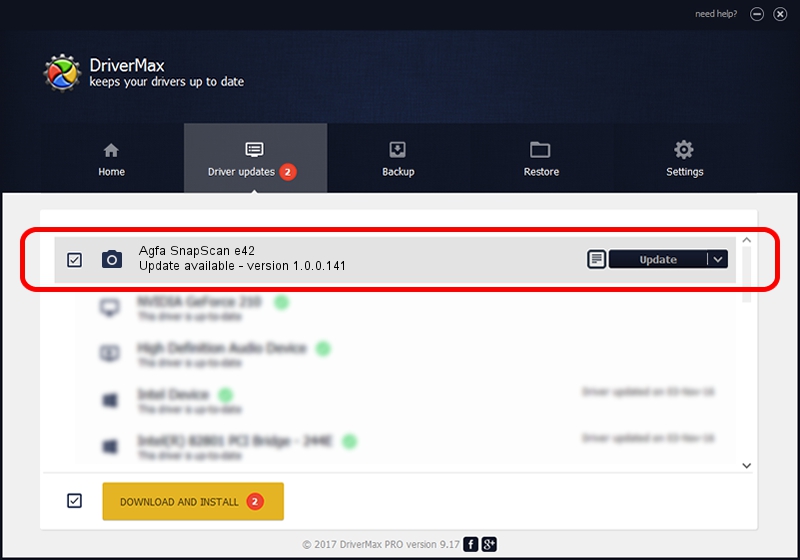Advertising seems to be blocked by your browser.
The ads help us provide this software and web site to you for free.
Please support our project by allowing our site to show ads.
Home /
Manufacturers /
Hamrick Software /
Agfa SnapScan e42 /
USB/Vid_06bd&Pid_20ff /
1.0.0.141 Aug 21, 2006
Hamrick Software Agfa SnapScan e42 how to download and install the driver
Agfa SnapScan e42 is a Imaging Devices device. This driver was developed by Hamrick Software. USB/Vid_06bd&Pid_20ff is the matching hardware id of this device.
1. Manually install Hamrick Software Agfa SnapScan e42 driver
- You can download from the link below the driver setup file for the Hamrick Software Agfa SnapScan e42 driver. The archive contains version 1.0.0.141 dated 2006-08-21 of the driver.
- Start the driver installer file from a user account with administrative rights. If your User Access Control (UAC) is enabled please accept of the driver and run the setup with administrative rights.
- Follow the driver installation wizard, which will guide you; it should be quite easy to follow. The driver installation wizard will analyze your PC and will install the right driver.
- When the operation finishes restart your PC in order to use the updated driver. As you can see it was quite smple to install a Windows driver!
This driver was installed by many users and received an average rating of 3.7 stars out of 56258 votes.
2. How to install Hamrick Software Agfa SnapScan e42 driver using DriverMax
The most important advantage of using DriverMax is that it will setup the driver for you in the easiest possible way and it will keep each driver up to date. How easy can you install a driver with DriverMax? Let's take a look!
- Start DriverMax and push on the yellow button named ~SCAN FOR DRIVER UPDATES NOW~. Wait for DriverMax to scan and analyze each driver on your computer.
- Take a look at the list of detected driver updates. Search the list until you locate the Hamrick Software Agfa SnapScan e42 driver. Click the Update button.
- That's all, the driver is now installed!

Sep 1 2024 1:53PM / Written by Daniel Statescu for DriverMax
follow @DanielStatescu