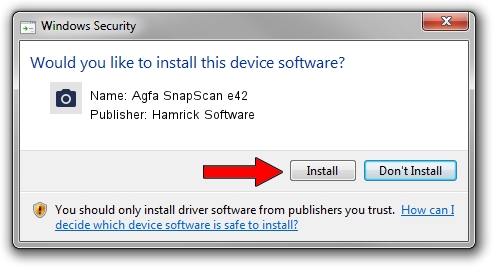Advertising seems to be blocked by your browser.
The ads help us provide this software and web site to you for free.
Please support our project by allowing our site to show ads.
Home /
Manufacturers /
Hamrick Software /
Agfa SnapScan e42 /
USB/Vid_06bd&Pid_20ff /
1.0.0.132 Aug 21, 2006
Hamrick Software Agfa SnapScan e42 how to download and install the driver
Agfa SnapScan e42 is a Imaging Devices device. The developer of this driver was Hamrick Software. In order to make sure you are downloading the exact right driver the hardware id is USB/Vid_06bd&Pid_20ff.
1. Hamrick Software Agfa SnapScan e42 - install the driver manually
- Download the setup file for Hamrick Software Agfa SnapScan e42 driver from the location below. This is the download link for the driver version 1.0.0.132 dated 2006-08-21.
- Run the driver installation file from a Windows account with the highest privileges (rights). If your User Access Control (UAC) is enabled then you will have to confirm the installation of the driver and run the setup with administrative rights.
- Go through the driver installation wizard, which should be pretty straightforward. The driver installation wizard will scan your PC for compatible devices and will install the driver.
- Restart your computer and enjoy the updated driver, it is as simple as that.
This driver was rated with an average of 3.7 stars by 57113 users.
2. How to use DriverMax to install Hamrick Software Agfa SnapScan e42 driver
The most important advantage of using DriverMax is that it will setup the driver for you in just a few seconds and it will keep each driver up to date. How easy can you install a driver using DriverMax? Let's see!
- Open DriverMax and push on the yellow button that says ~SCAN FOR DRIVER UPDATES NOW~. Wait for DriverMax to analyze each driver on your computer.
- Take a look at the list of available driver updates. Scroll the list down until you locate the Hamrick Software Agfa SnapScan e42 driver. Click on Update.
- That's it, you installed your first driver!

Sep 9 2024 12:35AM / Written by Dan Armano for DriverMax
follow @danarm