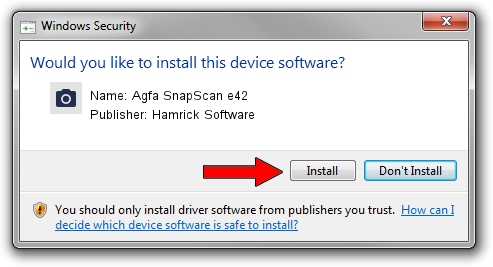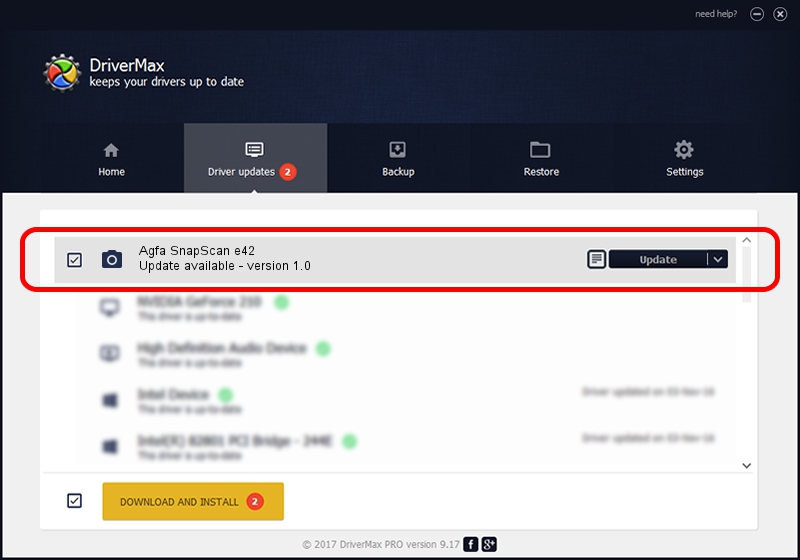Advertising seems to be blocked by your browser.
The ads help us provide this software and web site to you for free.
Please support our project by allowing our site to show ads.
Home /
Manufacturers /
Hamrick Software /
Agfa SnapScan e42 /
USB/Vid_06bd&Pid_20ff /
1.0 Jan 04, 1999
Download and install Hamrick Software Agfa SnapScan e42 driver
Agfa SnapScan e42 is a Imaging Devices hardware device. This Windows driver was developed by Hamrick Software. The hardware id of this driver is USB/Vid_06bd&Pid_20ff.
1. How to manually install Hamrick Software Agfa SnapScan e42 driver
- Download the setup file for Hamrick Software Agfa SnapScan e42 driver from the link below. This download link is for the driver version 1.0 released on 1999-01-04.
- Start the driver setup file from a Windows account with administrative rights. If your User Access Control Service (UAC) is running then you will have to confirm the installation of the driver and run the setup with administrative rights.
- Follow the driver installation wizard, which should be quite straightforward. The driver installation wizard will scan your PC for compatible devices and will install the driver.
- Shutdown and restart your PC and enjoy the updated driver, as you can see it was quite smple.
Driver file size: 20285 bytes (19.81 KB)
This driver was installed by many users and received an average rating of 3.4 stars out of 27668 votes.
This driver will work for the following versions of Windows:
- This driver works on Windows 2000 32 bits
- This driver works on Windows Server 2003 32 bits
- This driver works on Windows XP 32 bits
- This driver works on Windows Vista 32 bits
- This driver works on Windows 7 32 bits
- This driver works on Windows 8 32 bits
- This driver works on Windows 8.1 32 bits
- This driver works on Windows 10 32 bits
- This driver works on Windows 11 32 bits
2. Installing the Hamrick Software Agfa SnapScan e42 driver using DriverMax: the easy way
The most important advantage of using DriverMax is that it will setup the driver for you in just a few seconds and it will keep each driver up to date. How can you install a driver using DriverMax? Let's follow a few steps!
- Start DriverMax and click on the yellow button that says ~SCAN FOR DRIVER UPDATES NOW~. Wait for DriverMax to analyze each driver on your PC.
- Take a look at the list of driver updates. Scroll the list down until you find the Hamrick Software Agfa SnapScan e42 driver. Click the Update button.
- That's all, the driver is now installed!

Jul 8 2016 9:35PM / Written by Daniel Statescu for DriverMax
follow @DanielStatescu