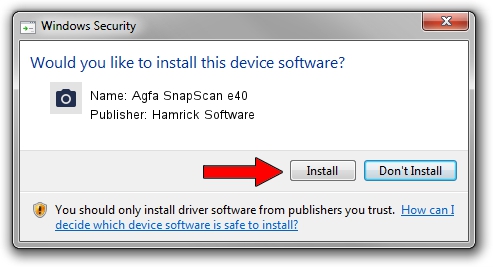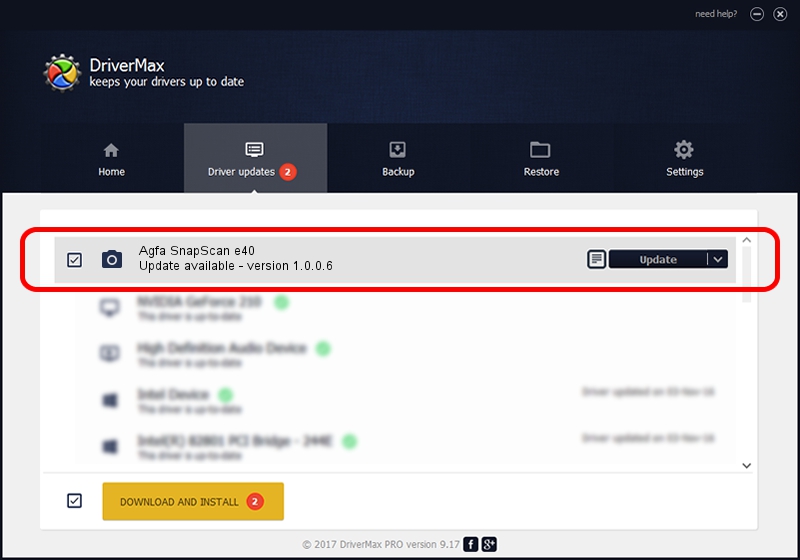Advertising seems to be blocked by your browser.
The ads help us provide this software and web site to you for free.
Please support our project by allowing our site to show ads.
Home /
Manufacturers /
Hamrick Software /
Agfa SnapScan e40 /
USB/Vid_06bd&Pid_208d /
1.0.0.6 Aug 21, 2006
Download and install Hamrick Software Agfa SnapScan e40 driver
Agfa SnapScan e40 is a Imaging Devices hardware device. The developer of this driver was Hamrick Software. USB/Vid_06bd&Pid_208d is the matching hardware id of this device.
1. Hamrick Software Agfa SnapScan e40 driver - how to install it manually
- You can download from the link below the driver setup file for the Hamrick Software Agfa SnapScan e40 driver. The archive contains version 1.0.0.6 dated 2006-08-21 of the driver.
- Start the driver installer file from a user account with the highest privileges (rights). If your User Access Control Service (UAC) is started please confirm the installation of the driver and run the setup with administrative rights.
- Go through the driver setup wizard, which will guide you; it should be pretty easy to follow. The driver setup wizard will scan your computer and will install the right driver.
- When the operation finishes shutdown and restart your computer in order to use the updated driver. As you can see it was quite smple to install a Windows driver!
This driver received an average rating of 3.8 stars out of 65134 votes.
2. How to install Hamrick Software Agfa SnapScan e40 driver using DriverMax
The advantage of using DriverMax is that it will install the driver for you in the easiest possible way and it will keep each driver up to date, not just this one. How can you install a driver with DriverMax? Let's take a look!
- Start DriverMax and click on the yellow button that says ~SCAN FOR DRIVER UPDATES NOW~. Wait for DriverMax to analyze each driver on your computer.
- Take a look at the list of available driver updates. Scroll the list down until you locate the Hamrick Software Agfa SnapScan e40 driver. Click the Update button.
- That's it, you installed your first driver!

Jul 26 2016 8:14PM / Written by Andreea Kartman for DriverMax
follow @DeeaKartman