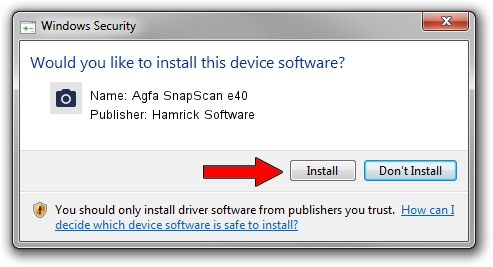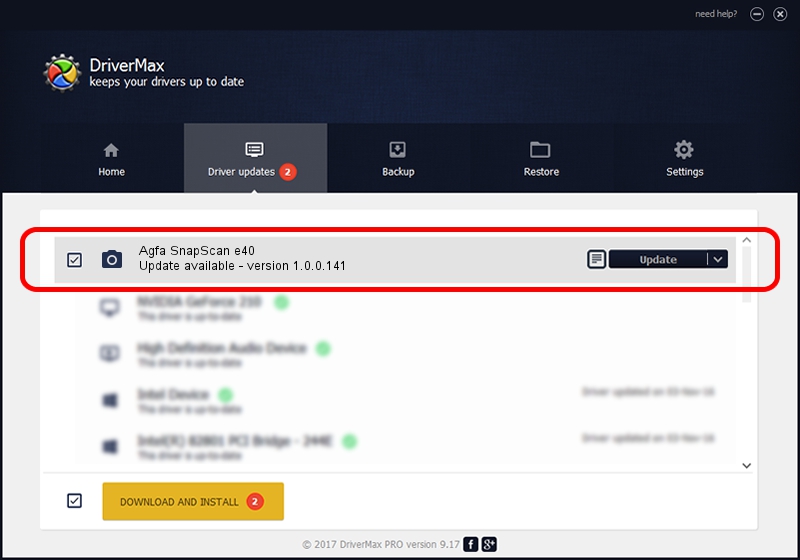Advertising seems to be blocked by your browser.
The ads help us provide this software and web site to you for free.
Please support our project by allowing our site to show ads.
Home /
Manufacturers /
Hamrick Software /
Agfa SnapScan e40 /
USB/Vid_06bd&Pid_208d /
1.0.0.141 Aug 21, 2006
Hamrick Software Agfa SnapScan e40 how to download and install the driver
Agfa SnapScan e40 is a Imaging Devices hardware device. This Windows driver was developed by Hamrick Software. The hardware id of this driver is USB/Vid_06bd&Pid_208d; this string has to match your hardware.
1. Hamrick Software Agfa SnapScan e40 - install the driver manually
- Download the setup file for Hamrick Software Agfa SnapScan e40 driver from the location below. This download link is for the driver version 1.0.0.141 released on 2006-08-21.
- Start the driver installation file from a Windows account with administrative rights. If your UAC (User Access Control) is started then you will have to accept of the driver and run the setup with administrative rights.
- Go through the driver setup wizard, which should be pretty easy to follow. The driver setup wizard will scan your PC for compatible devices and will install the driver.
- Restart your PC and enjoy the updated driver, it is as simple as that.
This driver received an average rating of 3.6 stars out of 56346 votes.
2. Installing the Hamrick Software Agfa SnapScan e40 driver using DriverMax: the easy way
The advantage of using DriverMax is that it will setup the driver for you in the easiest possible way and it will keep each driver up to date. How easy can you install a driver using DriverMax? Let's follow a few steps!
- Open DriverMax and push on the yellow button that says ~SCAN FOR DRIVER UPDATES NOW~. Wait for DriverMax to scan and analyze each driver on your computer.
- Take a look at the list of driver updates. Search the list until you find the Hamrick Software Agfa SnapScan e40 driver. Click on Update.
- That's all, the driver is now installed!

Sep 1 2024 1:52PM / Written by Dan Armano for DriverMax
follow @danarm