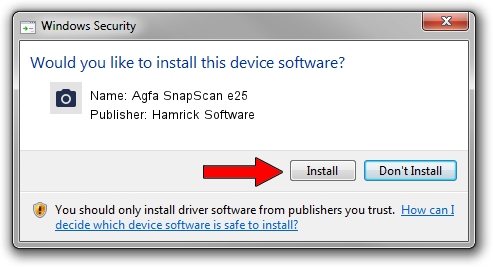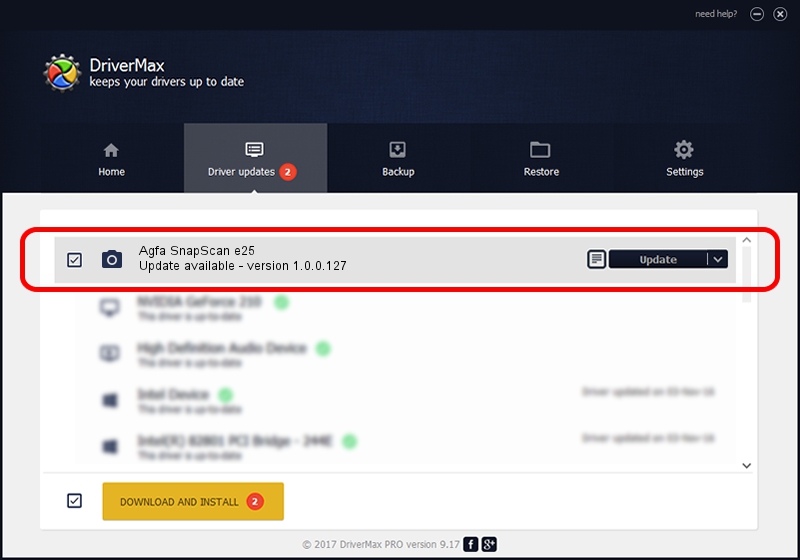Advertising seems to be blocked by your browser.
The ads help us provide this software and web site to you for free.
Please support our project by allowing our site to show ads.
Home /
Manufacturers /
Hamrick Software /
Agfa SnapScan e25 /
USB/Vid_06bd&Pid_2095 /
1.0.0.127 Aug 21, 2006
Hamrick Software Agfa SnapScan e25 how to download and install the driver
Agfa SnapScan e25 is a Imaging Devices device. The Windows version of this driver was developed by Hamrick Software. In order to make sure you are downloading the exact right driver the hardware id is USB/Vid_06bd&Pid_2095.
1. Hamrick Software Agfa SnapScan e25 - install the driver manually
- Download the setup file for Hamrick Software Agfa SnapScan e25 driver from the link below. This is the download link for the driver version 1.0.0.127 released on 2006-08-21.
- Start the driver setup file from a Windows account with the highest privileges (rights). If your User Access Control (UAC) is enabled then you will have to confirm the installation of the driver and run the setup with administrative rights.
- Follow the driver installation wizard, which should be pretty straightforward. The driver installation wizard will scan your PC for compatible devices and will install the driver.
- Restart your PC and enjoy the new driver, as you can see it was quite smple.
This driver was installed by many users and received an average rating of 3.7 stars out of 48439 votes.
2. Installing the Hamrick Software Agfa SnapScan e25 driver using DriverMax: the easy way
The most important advantage of using DriverMax is that it will install the driver for you in the easiest possible way and it will keep each driver up to date. How easy can you install a driver with DriverMax? Let's follow a few steps!
- Open DriverMax and click on the yellow button named ~SCAN FOR DRIVER UPDATES NOW~. Wait for DriverMax to analyze each driver on your PC.
- Take a look at the list of available driver updates. Search the list until you find the Hamrick Software Agfa SnapScan e25 driver. Click the Update button.
- That's all, the driver is now installed!

Sep 10 2024 10:49AM / Written by Dan Armano for DriverMax
follow @danarm