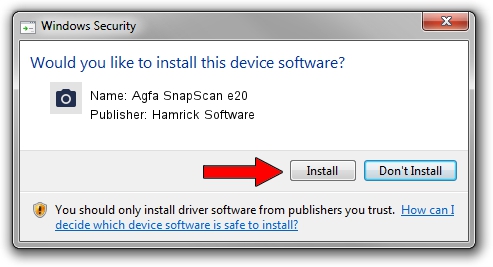Advertising seems to be blocked by your browser.
The ads help us provide this software and web site to you for free.
Please support our project by allowing our site to show ads.
Home /
Manufacturers /
Hamrick Software /
Agfa SnapScan e20 /
USB/Vid_06bd&Pid_2091 /
1.0.0.140 Aug 21, 2006
Hamrick Software Agfa SnapScan e20 - two ways of downloading and installing the driver
Agfa SnapScan e20 is a Imaging Devices hardware device. The Windows version of this driver was developed by Hamrick Software. The hardware id of this driver is USB/Vid_06bd&Pid_2091.
1. Manually install Hamrick Software Agfa SnapScan e20 driver
- You can download from the link below the driver installer file for the Hamrick Software Agfa SnapScan e20 driver. The archive contains version 1.0.0.140 released on 2006-08-21 of the driver.
- Start the driver installer file from a user account with the highest privileges (rights). If your User Access Control Service (UAC) is running please accept of the driver and run the setup with administrative rights.
- Follow the driver setup wizard, which will guide you; it should be quite easy to follow. The driver setup wizard will scan your computer and will install the right driver.
- When the operation finishes restart your computer in order to use the updated driver. As you can see it was quite smple to install a Windows driver!
This driver was rated with an average of 3.7 stars by 94304 users.
2. How to install Hamrick Software Agfa SnapScan e20 driver using DriverMax
The advantage of using DriverMax is that it will install the driver for you in just a few seconds and it will keep each driver up to date. How can you install a driver with DriverMax? Let's take a look!
- Start DriverMax and push on the yellow button that says ~SCAN FOR DRIVER UPDATES NOW~. Wait for DriverMax to analyze each driver on your computer.
- Take a look at the list of available driver updates. Search the list until you locate the Hamrick Software Agfa SnapScan e20 driver. Click on Update.
- That's all, the driver is now installed!

Aug 24 2024 7:50AM / Written by Daniel Statescu for DriverMax
follow @DanielStatescu