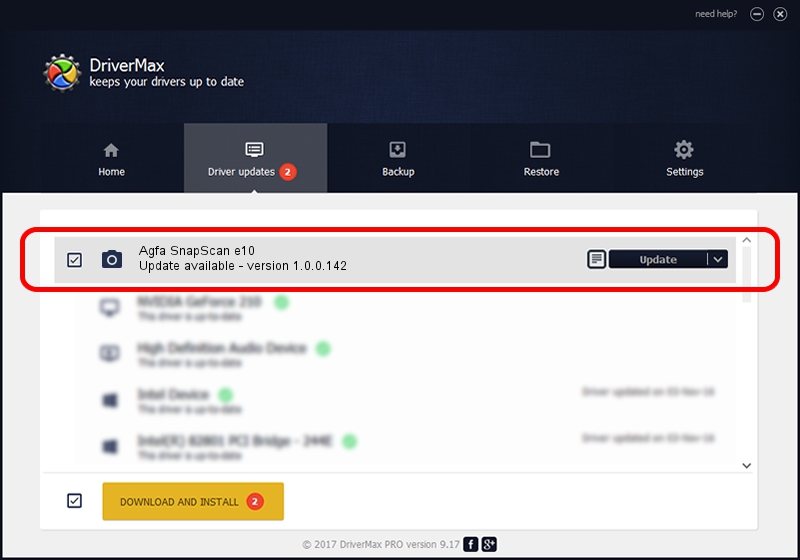Advertising seems to be blocked by your browser.
The ads help us provide this software and web site to you for free.
Please support our project by allowing our site to show ads.
Home /
Manufacturers /
Hamrick Software /
Agfa SnapScan e10 /
USB/Vid_06bd&Pid_2093 /
1.0.0.142 Aug 21, 2006
Driver for Hamrick Software Agfa SnapScan e10 - downloading and installing it
Agfa SnapScan e10 is a Imaging Devices device. The Windows version of this driver was developed by Hamrick Software. The hardware id of this driver is USB/Vid_06bd&Pid_2093; this string has to match your hardware.
1. How to manually install Hamrick Software Agfa SnapScan e10 driver
- Download the setup file for Hamrick Software Agfa SnapScan e10 driver from the link below. This is the download link for the driver version 1.0.0.142 dated 2006-08-21.
- Run the driver installation file from a Windows account with the highest privileges (rights). If your User Access Control Service (UAC) is started then you will have to confirm the installation of the driver and run the setup with administrative rights.
- Go through the driver installation wizard, which should be quite straightforward. The driver installation wizard will scan your PC for compatible devices and will install the driver.
- Restart your PC and enjoy the new driver, as you can see it was quite smple.
This driver was rated with an average of 3.6 stars by 12072 users.
2. How to install Hamrick Software Agfa SnapScan e10 driver using DriverMax
The most important advantage of using DriverMax is that it will setup the driver for you in the easiest possible way and it will keep each driver up to date. How easy can you install a driver using DriverMax? Let's see!
- Open DriverMax and click on the yellow button that says ~SCAN FOR DRIVER UPDATES NOW~. Wait for DriverMax to scan and analyze each driver on your computer.
- Take a look at the list of detected driver updates. Scroll the list down until you locate the Hamrick Software Agfa SnapScan e10 driver. Click on Update.
- That's all, the driver is now installed!

Sep 9 2024 9:04PM / Written by Andreea Kartman for DriverMax
follow @DeeaKartman