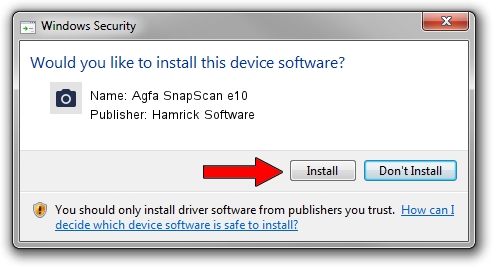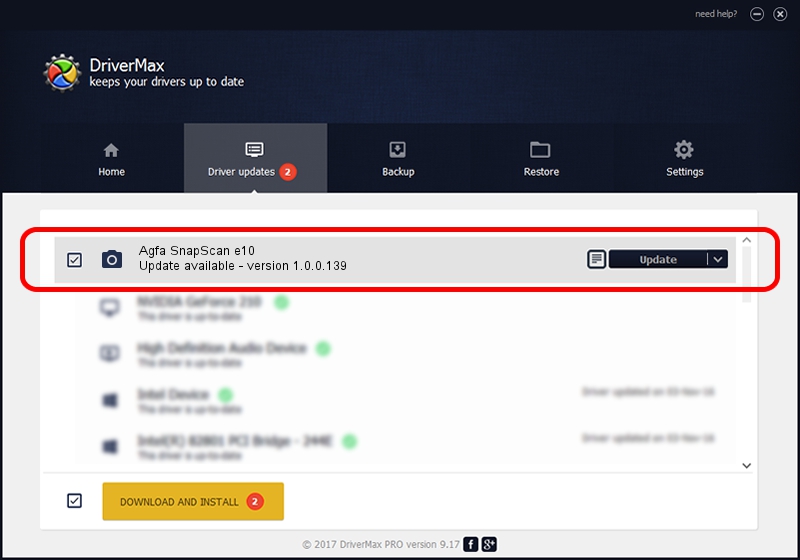Advertising seems to be blocked by your browser.
The ads help us provide this software and web site to you for free.
Please support our project by allowing our site to show ads.
Home /
Manufacturers /
Hamrick Software /
Agfa SnapScan e10 /
USB/Vid_06bd&Pid_2093 /
1.0.0.139 Aug 21, 2006
Driver for Hamrick Software Agfa SnapScan e10 - downloading and installing it
Agfa SnapScan e10 is a Imaging Devices hardware device. The developer of this driver was Hamrick Software. In order to make sure you are downloading the exact right driver the hardware id is USB/Vid_06bd&Pid_2093.
1. Manually install Hamrick Software Agfa SnapScan e10 driver
- You can download from the link below the driver installer file for the Hamrick Software Agfa SnapScan e10 driver. The archive contains version 1.0.0.139 dated 2006-08-21 of the driver.
- Start the driver installer file from a user account with the highest privileges (rights). If your UAC (User Access Control) is running please confirm the installation of the driver and run the setup with administrative rights.
- Follow the driver installation wizard, which will guide you; it should be pretty easy to follow. The driver installation wizard will scan your computer and will install the right driver.
- When the operation finishes restart your PC in order to use the updated driver. As you can see it was quite smple to install a Windows driver!
This driver received an average rating of 3.3 stars out of 66113 votes.
2. How to use DriverMax to install Hamrick Software Agfa SnapScan e10 driver
The advantage of using DriverMax is that it will install the driver for you in just a few seconds and it will keep each driver up to date. How easy can you install a driver with DriverMax? Let's take a look!
- Start DriverMax and press on the yellow button named ~SCAN FOR DRIVER UPDATES NOW~. Wait for DriverMax to analyze each driver on your computer.
- Take a look at the list of detected driver updates. Search the list until you find the Hamrick Software Agfa SnapScan e10 driver. Click on Update.
- That's all, the driver is now installed!

Sep 1 2024 10:57PM / Written by Daniel Statescu for DriverMax
follow @DanielStatescu