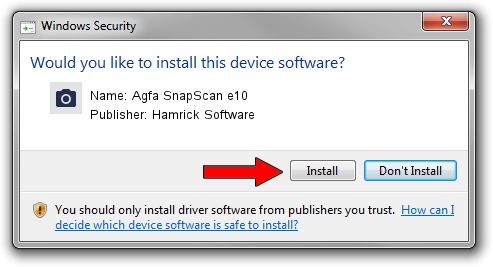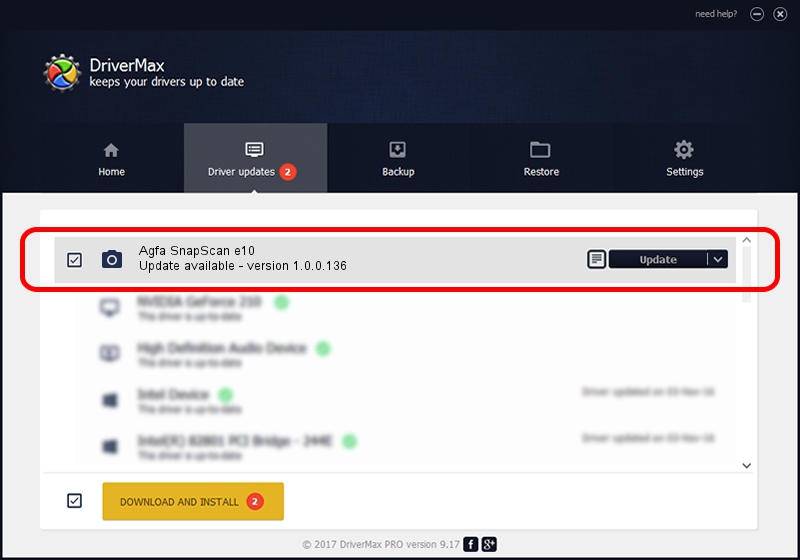Advertising seems to be blocked by your browser.
The ads help us provide this software and web site to you for free.
Please support our project by allowing our site to show ads.
Home /
Manufacturers /
Hamrick Software /
Agfa SnapScan e10 /
USB/Vid_06bd&Pid_2093 /
1.0.0.136 Aug 21, 2006
Hamrick Software Agfa SnapScan e10 driver download and installation
Agfa SnapScan e10 is a Imaging Devices device. This Windows driver was developed by Hamrick Software. The hardware id of this driver is USB/Vid_06bd&Pid_2093; this string has to match your hardware.
1. Install Hamrick Software Agfa SnapScan e10 driver manually
- Download the setup file for Hamrick Software Agfa SnapScan e10 driver from the link below. This is the download link for the driver version 1.0.0.136 dated 2006-08-21.
- Run the driver setup file from a Windows account with administrative rights. If your User Access Control Service (UAC) is started then you will have to accept of the driver and run the setup with administrative rights.
- Follow the driver installation wizard, which should be pretty straightforward. The driver installation wizard will scan your PC for compatible devices and will install the driver.
- Restart your PC and enjoy the updated driver, it is as simple as that.
This driver was rated with an average of 3.5 stars by 44200 users.
2. How to use DriverMax to install Hamrick Software Agfa SnapScan e10 driver
The advantage of using DriverMax is that it will setup the driver for you in just a few seconds and it will keep each driver up to date, not just this one. How can you install a driver with DriverMax? Let's see!
- Open DriverMax and click on the yellow button that says ~SCAN FOR DRIVER UPDATES NOW~. Wait for DriverMax to analyze each driver on your PC.
- Take a look at the list of detected driver updates. Search the list until you find the Hamrick Software Agfa SnapScan e10 driver. Click the Update button.
- Finished installing the driver!

Sep 15 2024 7:18AM / Written by Daniel Statescu for DriverMax
follow @DanielStatescu