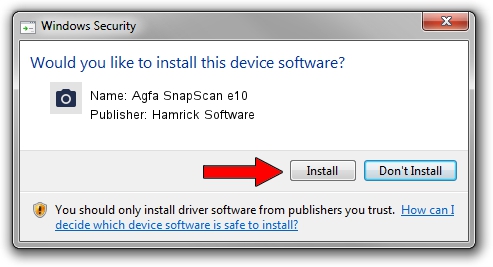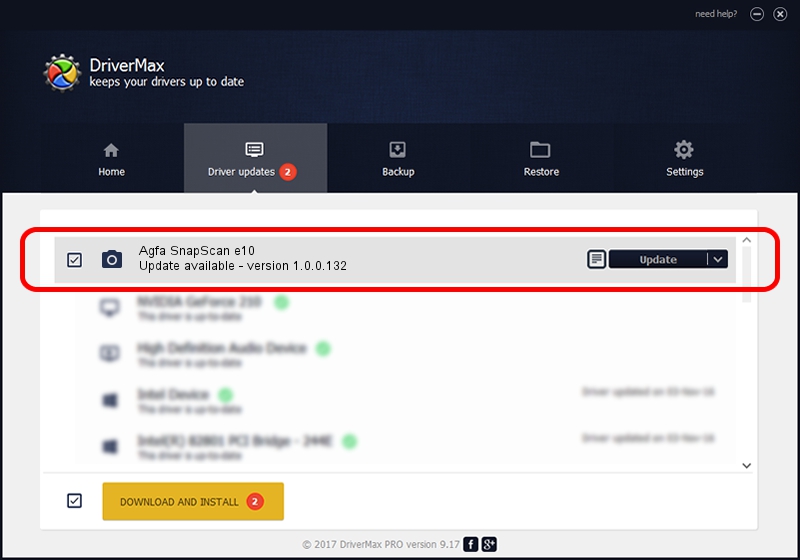Advertising seems to be blocked by your browser.
The ads help us provide this software and web site to you for free.
Please support our project by allowing our site to show ads.
Home /
Manufacturers /
Hamrick Software /
Agfa SnapScan e10 /
USB/Vid_06bd&Pid_2093 /
1.0.0.132 Aug 21, 2006
Driver for Hamrick Software Agfa SnapScan e10 - downloading and installing it
Agfa SnapScan e10 is a Imaging Devices hardware device. The developer of this driver was Hamrick Software. USB/Vid_06bd&Pid_2093 is the matching hardware id of this device.
1. How to manually install Hamrick Software Agfa SnapScan e10 driver
- Download the driver setup file for Hamrick Software Agfa SnapScan e10 driver from the location below. This download link is for the driver version 1.0.0.132 dated 2006-08-21.
- Start the driver setup file from a Windows account with the highest privileges (rights). If your User Access Control (UAC) is enabled then you will have to confirm the installation of the driver and run the setup with administrative rights.
- Follow the driver setup wizard, which should be quite easy to follow. The driver setup wizard will scan your PC for compatible devices and will install the driver.
- Restart your PC and enjoy the new driver, it is as simple as that.
This driver received an average rating of 3.6 stars out of 57231 votes.
2. The easy way: using DriverMax to install Hamrick Software Agfa SnapScan e10 driver
The most important advantage of using DriverMax is that it will install the driver for you in the easiest possible way and it will keep each driver up to date. How can you install a driver with DriverMax? Let's take a look!
- Open DriverMax and click on the yellow button that says ~SCAN FOR DRIVER UPDATES NOW~. Wait for DriverMax to scan and analyze each driver on your computer.
- Take a look at the list of detected driver updates. Search the list until you find the Hamrick Software Agfa SnapScan e10 driver. Click the Update button.
- Finished installing the driver!

Sep 9 2024 12:34AM / Written by Daniel Statescu for DriverMax
follow @DanielStatescu