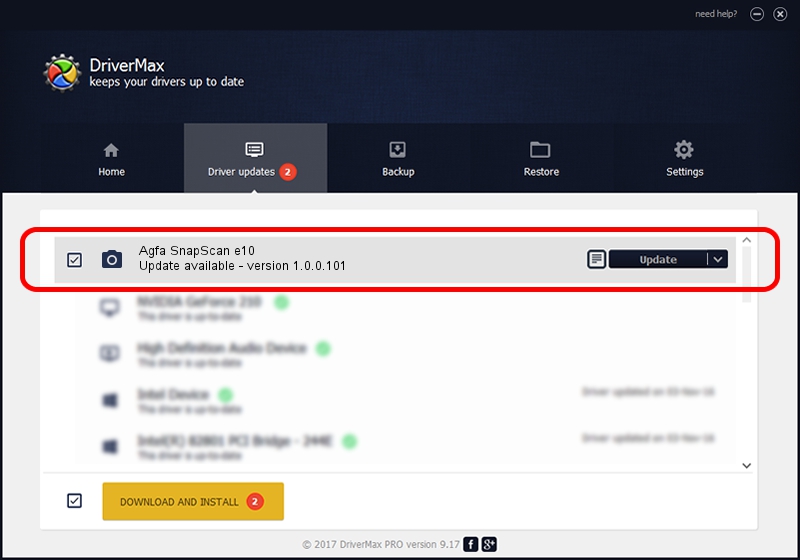Advertising seems to be blocked by your browser.
The ads help us provide this software and web site to you for free.
Please support our project by allowing our site to show ads.
Home /
Manufacturers /
Hamrick Software /
Agfa SnapScan e10 /
USB/Vid_06bd&Pid_2093 /
1.0.0.101 Aug 21, 2006
Hamrick Software Agfa SnapScan e10 how to download and install the driver
Agfa SnapScan e10 is a Imaging Devices device. This Windows driver was developed by Hamrick Software. USB/Vid_06bd&Pid_2093 is the matching hardware id of this device.
1. How to manually install Hamrick Software Agfa SnapScan e10 driver
- Download the driver setup file for Hamrick Software Agfa SnapScan e10 driver from the location below. This download link is for the driver version 1.0.0.101 dated 2006-08-21.
- Run the driver setup file from a Windows account with administrative rights. If your User Access Control (UAC) is running then you will have to confirm the installation of the driver and run the setup with administrative rights.
- Go through the driver installation wizard, which should be quite easy to follow. The driver installation wizard will scan your PC for compatible devices and will install the driver.
- Restart your computer and enjoy the fresh driver, as you can see it was quite smple.
Driver rating 3.6 stars out of 84655 votes.
2. The easy way: using DriverMax to install Hamrick Software Agfa SnapScan e10 driver
The advantage of using DriverMax is that it will install the driver for you in just a few seconds and it will keep each driver up to date, not just this one. How can you install a driver with DriverMax? Let's see!
- Start DriverMax and press on the yellow button that says ~SCAN FOR DRIVER UPDATES NOW~. Wait for DriverMax to scan and analyze each driver on your PC.
- Take a look at the list of available driver updates. Search the list until you find the Hamrick Software Agfa SnapScan e10 driver. Click on Update.
- That's all, the driver is now installed!

Sep 4 2024 9:27AM / Written by Daniel Statescu for DriverMax
follow @DanielStatescu