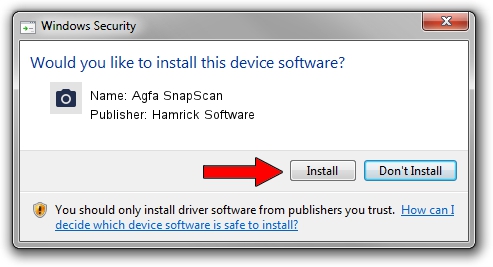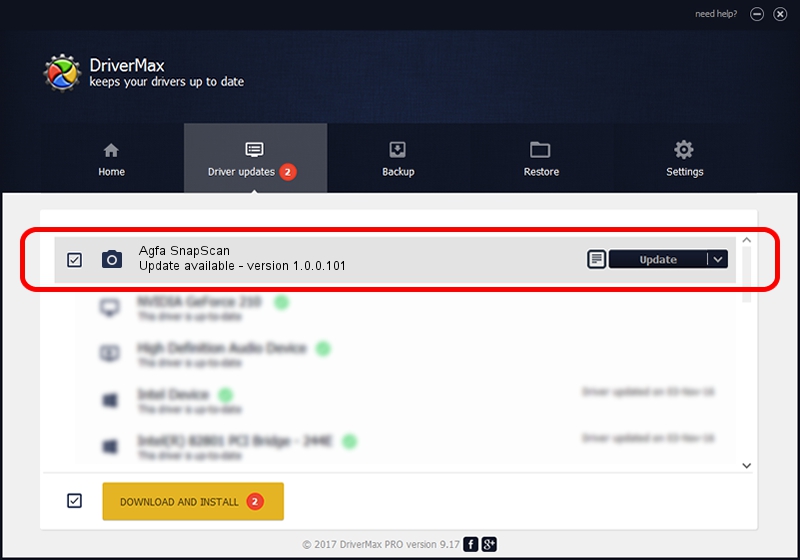Advertising seems to be blocked by your browser.
The ads help us provide this software and web site to you for free.
Please support our project by allowing our site to show ads.
Home /
Manufacturers /
Hamrick Software /
Agfa SnapScan /
SCSI/ScannerAGFA____SnapScan________ /
1.0.0.101 Aug 21, 2006
Driver for Hamrick Software Agfa SnapScan - downloading and installing it
Agfa SnapScan is a Imaging Devices device. This driver was developed by Hamrick Software. The hardware id of this driver is SCSI/ScannerAGFA____SnapScan________; this string has to match your hardware.
1. Manually install Hamrick Software Agfa SnapScan driver
- You can download from the link below the driver installer file for the Hamrick Software Agfa SnapScan driver. The archive contains version 1.0.0.101 dated 2006-08-21 of the driver.
- Run the driver installer file from a user account with administrative rights. If your UAC (User Access Control) is enabled please confirm the installation of the driver and run the setup with administrative rights.
- Go through the driver installation wizard, which will guide you; it should be pretty easy to follow. The driver installation wizard will scan your computer and will install the right driver.
- When the operation finishes shutdown and restart your computer in order to use the updated driver. As you can see it was quite smple to install a Windows driver!
Driver rating 3.1 stars out of 65119 votes.
2. How to use DriverMax to install Hamrick Software Agfa SnapScan driver
The advantage of using DriverMax is that it will setup the driver for you in the easiest possible way and it will keep each driver up to date. How easy can you install a driver using DriverMax? Let's follow a few steps!
- Start DriverMax and click on the yellow button that says ~SCAN FOR DRIVER UPDATES NOW~. Wait for DriverMax to scan and analyze each driver on your computer.
- Take a look at the list of available driver updates. Search the list until you find the Hamrick Software Agfa SnapScan driver. Click on Update.
- That's it, you installed your first driver!

Sep 4 2024 2:34AM / Written by Dan Armano for DriverMax
follow @danarm