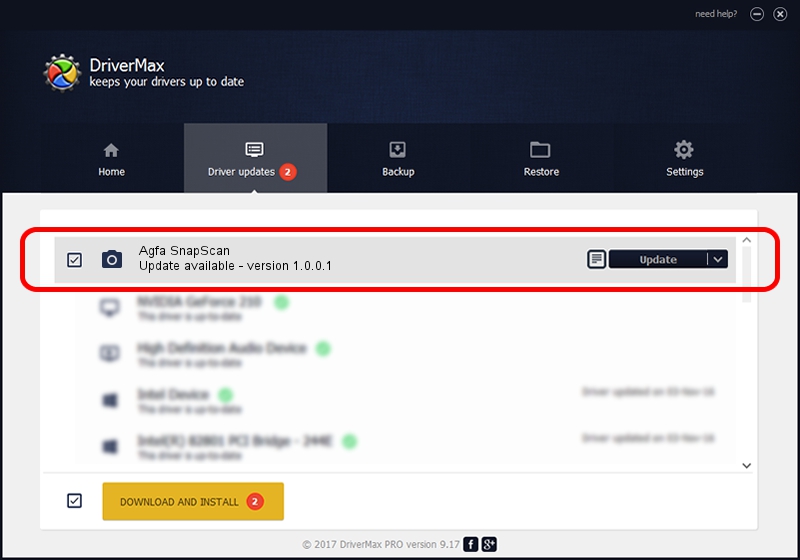Advertising seems to be blocked by your browser.
The ads help us provide this software and web site to you for free.
Please support our project by allowing our site to show ads.
Home /
Manufacturers /
Hamrick Software /
Agfa SnapScan /
SCSI/ScannerAGFA____SnapScan________ /
1.0.0.1 Apr 22, 2009
Hamrick Software Agfa SnapScan - two ways of downloading and installing the driver
Agfa SnapScan is a Imaging Devices device. This Windows driver was developed by Hamrick Software. The hardware id of this driver is SCSI/ScannerAGFA____SnapScan________.
1. Hamrick Software Agfa SnapScan - install the driver manually
- Download the setup file for Hamrick Software Agfa SnapScan driver from the location below. This download link is for the driver version 1.0.0.1 released on 2009-04-22.
- Run the driver setup file from a Windows account with the highest privileges (rights). If your User Access Control Service (UAC) is started then you will have to confirm the installation of the driver and run the setup with administrative rights.
- Go through the driver setup wizard, which should be quite straightforward. The driver setup wizard will analyze your PC for compatible devices and will install the driver.
- Restart your computer and enjoy the updated driver, it is as simple as that.
This driver was rated with an average of 3.6 stars by 94217 users.
2. How to use DriverMax to install Hamrick Software Agfa SnapScan driver
The advantage of using DriverMax is that it will setup the driver for you in the easiest possible way and it will keep each driver up to date. How can you install a driver with DriverMax? Let's take a look!
- Start DriverMax and push on the yellow button that says ~SCAN FOR DRIVER UPDATES NOW~. Wait for DriverMax to scan and analyze each driver on your computer.
- Take a look at the list of driver updates. Scroll the list down until you find the Hamrick Software Agfa SnapScan driver. Click the Update button.
- That's it, you installed your first driver!

Jul 12 2016 10:33PM / Written by Dan Armano for DriverMax
follow @danarm