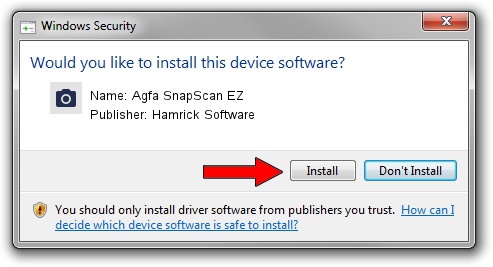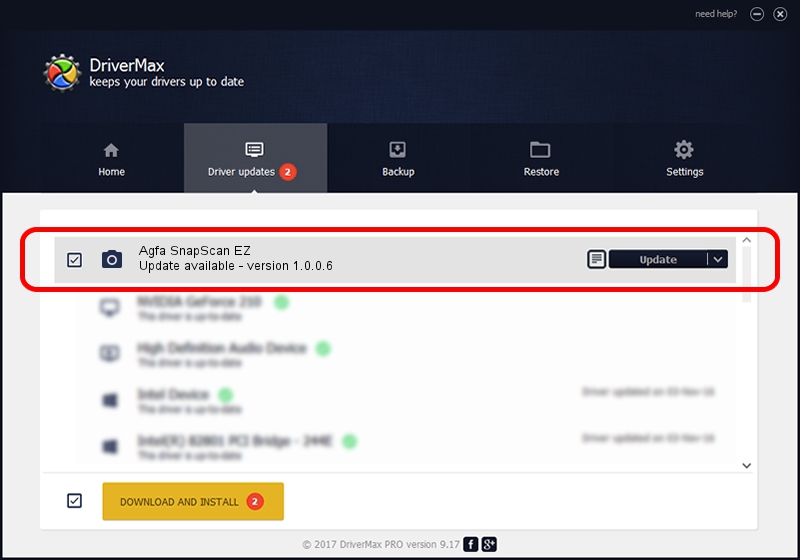Advertising seems to be blocked by your browser.
The ads help us provide this software and web site to you for free.
Please support our project by allowing our site to show ads.
Home /
Manufacturers /
Hamrick Software /
Agfa SnapScan EZ /
SCSI/ScannerAGFA____SNAPSCAN_EZ_____ /
1.0.0.6 Aug 21, 2006
Download and install Hamrick Software Agfa SnapScan EZ driver
Agfa SnapScan EZ is a Imaging Devices hardware device. This driver was developed by Hamrick Software. The hardware id of this driver is SCSI/ScannerAGFA____SNAPSCAN_EZ_____; this string has to match your hardware.
1. How to manually install Hamrick Software Agfa SnapScan EZ driver
- Download the setup file for Hamrick Software Agfa SnapScan EZ driver from the location below. This download link is for the driver version 1.0.0.6 released on 2006-08-21.
- Start the driver installation file from a Windows account with the highest privileges (rights). If your User Access Control (UAC) is started then you will have to confirm the installation of the driver and run the setup with administrative rights.
- Follow the driver setup wizard, which should be pretty easy to follow. The driver setup wizard will scan your PC for compatible devices and will install the driver.
- Shutdown and restart your computer and enjoy the updated driver, it is as simple as that.
Driver rating 3.8 stars out of 49965 votes.
2. How to use DriverMax to install Hamrick Software Agfa SnapScan EZ driver
The advantage of using DriverMax is that it will setup the driver for you in the easiest possible way and it will keep each driver up to date. How easy can you install a driver with DriverMax? Let's take a look!
- Start DriverMax and push on the yellow button that says ~SCAN FOR DRIVER UPDATES NOW~. Wait for DriverMax to scan and analyze each driver on your computer.
- Take a look at the list of driver updates. Scroll the list down until you find the Hamrick Software Agfa SnapScan EZ driver. Click the Update button.
- Finished installing the driver!

Jul 24 2016 5:11PM / Written by Daniel Statescu for DriverMax
follow @DanielStatescu