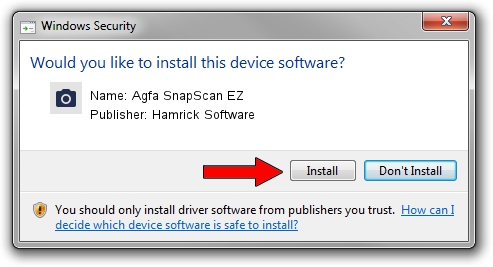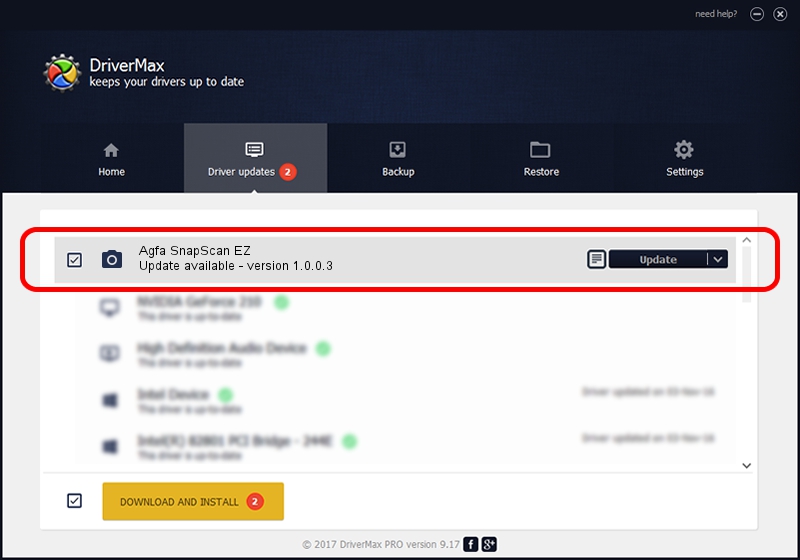Advertising seems to be blocked by your browser.
The ads help us provide this software and web site to you for free.
Please support our project by allowing our site to show ads.
Home /
Manufacturers /
Hamrick Software /
Agfa SnapScan EZ /
SCSI/ScannerAGFA____SNAPSCAN_EZ_____ /
1.0.0.3 Aug 21, 2006
Hamrick Software Agfa SnapScan EZ how to download and install the driver
Agfa SnapScan EZ is a Imaging Devices device. The developer of this driver was Hamrick Software. The hardware id of this driver is SCSI/ScannerAGFA____SNAPSCAN_EZ_____.
1. Hamrick Software Agfa SnapScan EZ - install the driver manually
- Download the driver setup file for Hamrick Software Agfa SnapScan EZ driver from the link below. This is the download link for the driver version 1.0.0.3 dated 2006-08-21.
- Run the driver setup file from a Windows account with the highest privileges (rights). If your User Access Control (UAC) is started then you will have to accept of the driver and run the setup with administrative rights.
- Follow the driver installation wizard, which should be pretty easy to follow. The driver installation wizard will scan your PC for compatible devices and will install the driver.
- Restart your PC and enjoy the updated driver, as you can see it was quite smple.
This driver was installed by many users and received an average rating of 3.1 stars out of 19372 votes.
2. How to install Hamrick Software Agfa SnapScan EZ driver using DriverMax
The most important advantage of using DriverMax is that it will setup the driver for you in the easiest possible way and it will keep each driver up to date. How can you install a driver with DriverMax? Let's see!
- Start DriverMax and push on the yellow button that says ~SCAN FOR DRIVER UPDATES NOW~. Wait for DriverMax to analyze each driver on your PC.
- Take a look at the list of detected driver updates. Scroll the list down until you locate the Hamrick Software Agfa SnapScan EZ driver. Click on Update.
- Finished installing the driver!

Jul 22 2016 12:14PM / Written by Daniel Statescu for DriverMax
follow @DanielStatescu