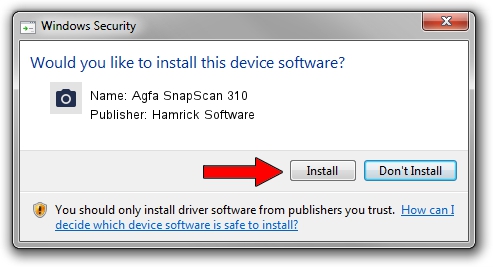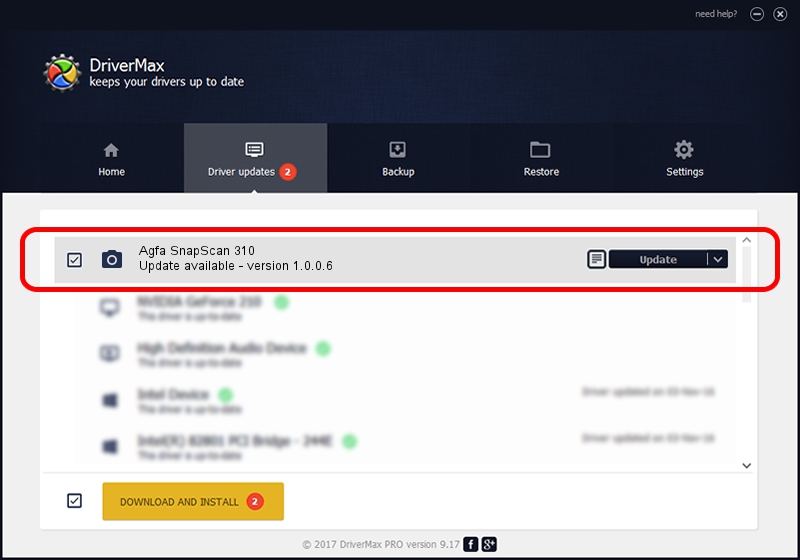Advertising seems to be blocked by your browser.
The ads help us provide this software and web site to you for free.
Please support our project by allowing our site to show ads.
Home /
Manufacturers /
Hamrick Software /
Agfa SnapScan 310 /
SCSI/ScannerAGFA____SNAPSCAN_310____ /
1.0.0.6 Aug 21, 2006
Hamrick Software Agfa SnapScan 310 - two ways of downloading and installing the driver
Agfa SnapScan 310 is a Imaging Devices hardware device. This Windows driver was developed by Hamrick Software. The hardware id of this driver is SCSI/ScannerAGFA____SNAPSCAN_310____.
1. Manually install Hamrick Software Agfa SnapScan 310 driver
- You can download from the link below the driver setup file for the Hamrick Software Agfa SnapScan 310 driver. The archive contains version 1.0.0.6 dated 2006-08-21 of the driver.
- Start the driver installer file from a user account with the highest privileges (rights). If your User Access Control (UAC) is running please confirm the installation of the driver and run the setup with administrative rights.
- Follow the driver setup wizard, which will guide you; it should be quite easy to follow. The driver setup wizard will analyze your PC and will install the right driver.
- When the operation finishes restart your PC in order to use the updated driver. It is as simple as that to install a Windows driver!
This driver received an average rating of 3.2 stars out of 51542 votes.
2. The easy way: using DriverMax to install Hamrick Software Agfa SnapScan 310 driver
The advantage of using DriverMax is that it will setup the driver for you in the easiest possible way and it will keep each driver up to date, not just this one. How can you install a driver using DriverMax? Let's see!
- Open DriverMax and press on the yellow button named ~SCAN FOR DRIVER UPDATES NOW~. Wait for DriverMax to analyze each driver on your PC.
- Take a look at the list of driver updates. Scroll the list down until you locate the Hamrick Software Agfa SnapScan 310 driver. Click on Update.
- That's all, the driver is now installed!

Jul 24 2016 5:09PM / Written by Dan Armano for DriverMax
follow @danarm