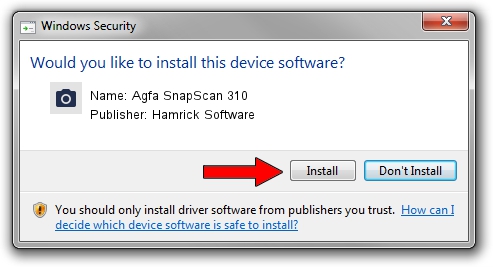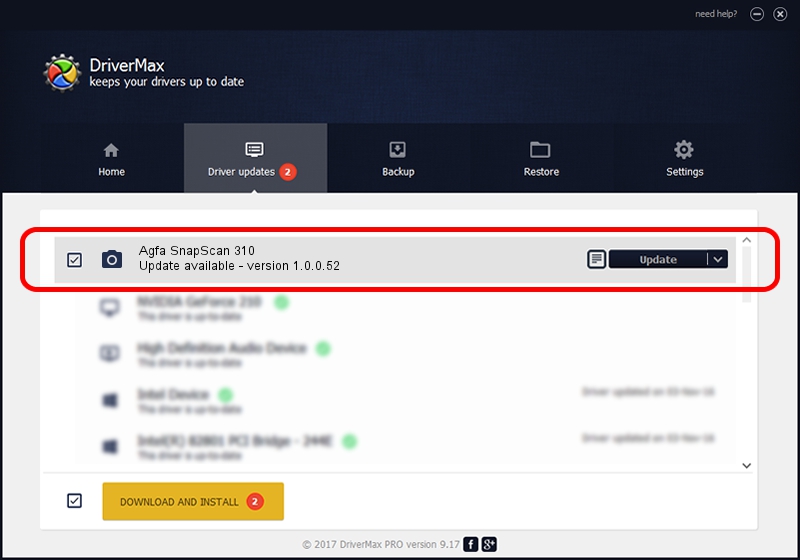Advertising seems to be blocked by your browser.
The ads help us provide this software and web site to you for free.
Please support our project by allowing our site to show ads.
Home /
Manufacturers /
Hamrick Software /
Agfa SnapScan 310 /
SCSI/ScannerAGFA____SNAPSCAN_310____ /
1.0.0.52 Aug 21, 2006
Hamrick Software Agfa SnapScan 310 how to download and install the driver
Agfa SnapScan 310 is a Imaging Devices device. The developer of this driver was Hamrick Software. SCSI/ScannerAGFA____SNAPSCAN_310____ is the matching hardware id of this device.
1. Install Hamrick Software Agfa SnapScan 310 driver manually
- Download the setup file for Hamrick Software Agfa SnapScan 310 driver from the location below. This download link is for the driver version 1.0.0.52 dated 2006-08-21.
- Run the driver setup file from a Windows account with administrative rights. If your UAC (User Access Control) is enabled then you will have to accept of the driver and run the setup with administrative rights.
- Follow the driver setup wizard, which should be pretty easy to follow. The driver setup wizard will analyze your PC for compatible devices and will install the driver.
- Restart your PC and enjoy the fresh driver, it is as simple as that.
The file size of this driver is 237553 bytes (231.99 KB)
This driver was rated with an average of 4.3 stars by 96314 users.
This driver will work for the following versions of Windows:
- This driver works on Windows 2000 32 bits
- This driver works on Windows 2000 64 bits
- This driver works on Windows Server 2003 32 bits
- This driver works on Windows Server 2003 64 bits
- This driver works on Windows XP 32 bits
- This driver works on Windows XP 64 bits
- This driver works on Windows Vista 32 bits
- This driver works on Windows Vista 64 bits
- This driver works on Windows 7 32 bits
- This driver works on Windows 7 64 bits
- This driver works on Windows 8 32 bits
- This driver works on Windows 8 64 bits
- This driver works on Windows 8.1 32 bits
- This driver works on Windows 8.1 64 bits
- This driver works on Windows 10 32 bits
- This driver works on Windows 10 64 bits
- This driver works on Windows 11 32 bits
- This driver works on Windows 11 64 bits
2. How to use DriverMax to install Hamrick Software Agfa SnapScan 310 driver
The most important advantage of using DriverMax is that it will setup the driver for you in the easiest possible way and it will keep each driver up to date. How easy can you install a driver using DriverMax? Let's see!
- Start DriverMax and press on the yellow button named ~SCAN FOR DRIVER UPDATES NOW~. Wait for DriverMax to scan and analyze each driver on your PC.
- Take a look at the list of available driver updates. Search the list until you find the Hamrick Software Agfa SnapScan 310 driver. Click on Update.
- That's it, you installed your first driver!

Jun 12 2024 2:29AM / Written by Andreea Kartman for DriverMax
follow @DeeaKartman