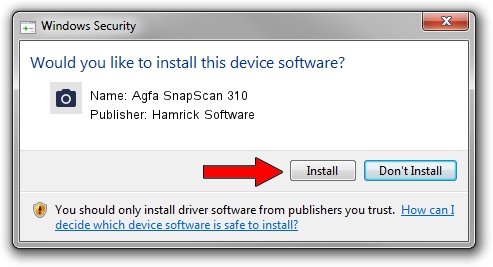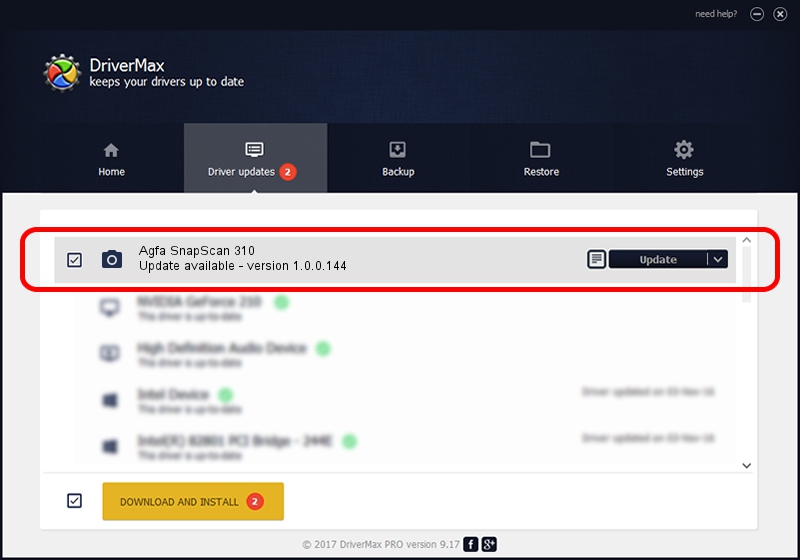Advertising seems to be blocked by your browser.
The ads help us provide this software and web site to you for free.
Please support our project by allowing our site to show ads.
Home /
Manufacturers /
Hamrick Software /
Agfa SnapScan 310 /
SCSI/ScannerAGFA____SNAPSCAN_310____ /
1.0.0.144 Aug 21, 2006
Download and install Hamrick Software Agfa SnapScan 310 driver
Agfa SnapScan 310 is a Imaging Devices device. This Windows driver was developed by Hamrick Software. SCSI/ScannerAGFA____SNAPSCAN_310____ is the matching hardware id of this device.
1. Manually install Hamrick Software Agfa SnapScan 310 driver
- You can download from the link below the driver setup file for the Hamrick Software Agfa SnapScan 310 driver. The archive contains version 1.0.0.144 dated 2006-08-21 of the driver.
- Start the driver installer file from a user account with the highest privileges (rights). If your User Access Control (UAC) is enabled please accept of the driver and run the setup with administrative rights.
- Go through the driver setup wizard, which will guide you; it should be quite easy to follow. The driver setup wizard will analyze your PC and will install the right driver.
- When the operation finishes shutdown and restart your PC in order to use the updated driver. It is as simple as that to install a Windows driver!
This driver was rated with an average of 3.7 stars by 27179 users.
2. The easy way: using DriverMax to install Hamrick Software Agfa SnapScan 310 driver
The most important advantage of using DriverMax is that it will setup the driver for you in the easiest possible way and it will keep each driver up to date. How can you install a driver with DriverMax? Let's see!
- Open DriverMax and press on the yellow button that says ~SCAN FOR DRIVER UPDATES NOW~. Wait for DriverMax to analyze each driver on your PC.
- Take a look at the list of available driver updates. Scroll the list down until you find the Hamrick Software Agfa SnapScan 310 driver. Click on Update.
- That's all, the driver is now installed!

Sep 12 2024 8:44PM / Written by Dan Armano for DriverMax
follow @danarm