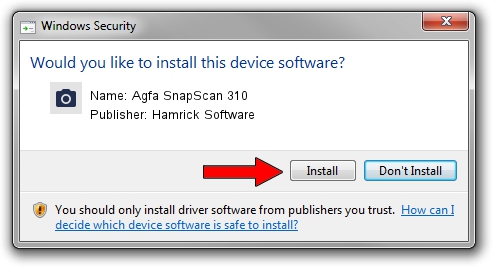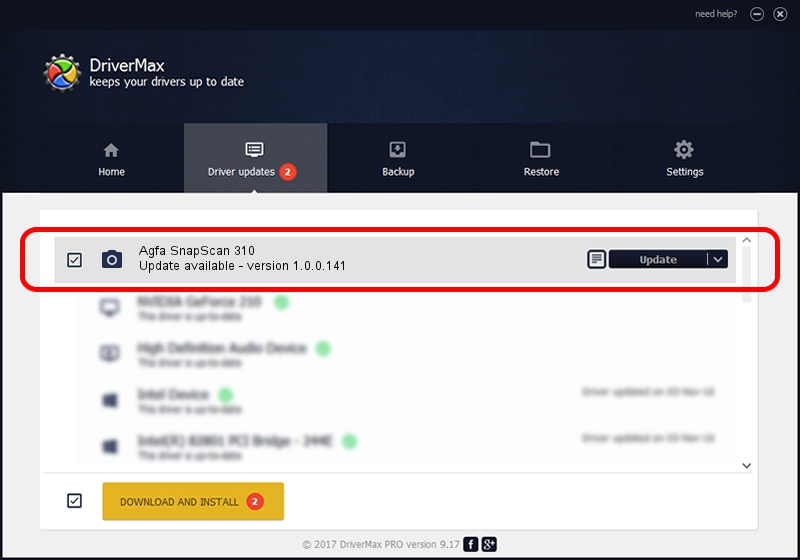Advertising seems to be blocked by your browser.
The ads help us provide this software and web site to you for free.
Please support our project by allowing our site to show ads.
Home /
Manufacturers /
Hamrick Software /
Agfa SnapScan 310 /
SCSI/ScannerAGFA____SNAPSCAN_310____ /
1.0.0.141 Aug 21, 2006
Download and install Hamrick Software Agfa SnapScan 310 driver
Agfa SnapScan 310 is a Imaging Devices hardware device. This driver was developed by Hamrick Software. The hardware id of this driver is SCSI/ScannerAGFA____SNAPSCAN_310____; this string has to match your hardware.
1. Install Hamrick Software Agfa SnapScan 310 driver manually
- Download the driver setup file for Hamrick Software Agfa SnapScan 310 driver from the link below. This download link is for the driver version 1.0.0.141 dated 2006-08-21.
- Run the driver setup file from a Windows account with the highest privileges (rights). If your User Access Control (UAC) is running then you will have to accept of the driver and run the setup with administrative rights.
- Go through the driver setup wizard, which should be quite easy to follow. The driver setup wizard will scan your PC for compatible devices and will install the driver.
- Shutdown and restart your PC and enjoy the updated driver, as you can see it was quite smple.
This driver was installed by many users and received an average rating of 3.9 stars out of 40354 votes.
2. How to install Hamrick Software Agfa SnapScan 310 driver using DriverMax
The advantage of using DriverMax is that it will install the driver for you in the easiest possible way and it will keep each driver up to date. How easy can you install a driver using DriverMax? Let's take a look!
- Start DriverMax and press on the yellow button that says ~SCAN FOR DRIVER UPDATES NOW~. Wait for DriverMax to analyze each driver on your computer.
- Take a look at the list of driver updates. Scroll the list down until you find the Hamrick Software Agfa SnapScan 310 driver. Click on Update.
- That's all, the driver is now installed!

Sep 1 2024 5:55AM / Written by Daniel Statescu for DriverMax
follow @DanielStatescu