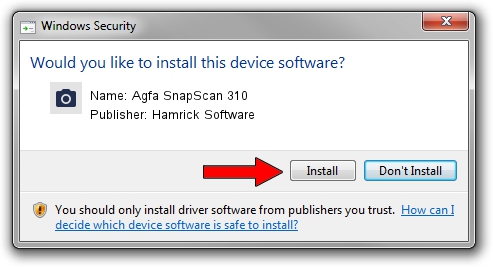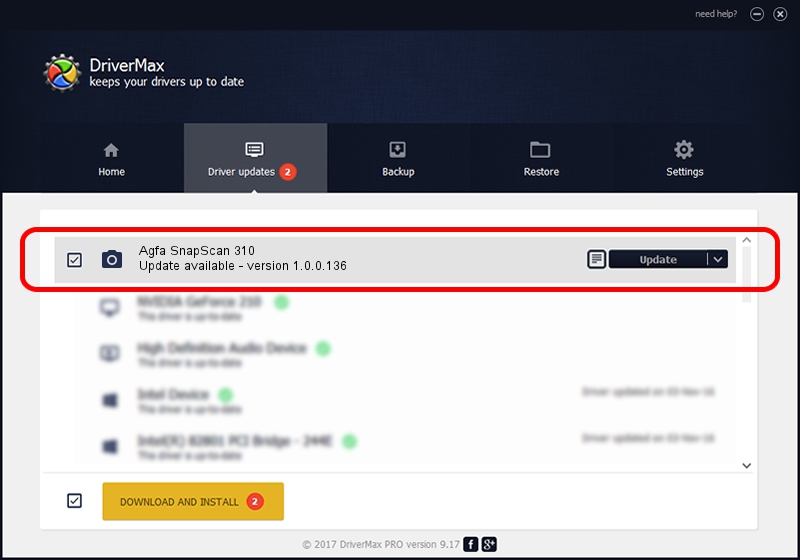Advertising seems to be blocked by your browser.
The ads help us provide this software and web site to you for free.
Please support our project by allowing our site to show ads.
Home /
Manufacturers /
Hamrick Software /
Agfa SnapScan 310 /
SCSI/ScannerAGFA____SNAPSCAN_310____ /
1.0.0.136 Aug 21, 2006
Download and install Hamrick Software Agfa SnapScan 310 driver
Agfa SnapScan 310 is a Imaging Devices device. This Windows driver was developed by Hamrick Software. SCSI/ScannerAGFA____SNAPSCAN_310____ is the matching hardware id of this device.
1. Hamrick Software Agfa SnapScan 310 - install the driver manually
- You can download from the link below the driver installer file for the Hamrick Software Agfa SnapScan 310 driver. The archive contains version 1.0.0.136 dated 2006-08-21 of the driver.
- Start the driver installer file from a user account with the highest privileges (rights). If your User Access Control (UAC) is running please confirm the installation of the driver and run the setup with administrative rights.
- Go through the driver installation wizard, which will guide you; it should be quite easy to follow. The driver installation wizard will scan your PC and will install the right driver.
- When the operation finishes shutdown and restart your computer in order to use the updated driver. It is as simple as that to install a Windows driver!
This driver received an average rating of 3.2 stars out of 87486 votes.
2. Using DriverMax to install Hamrick Software Agfa SnapScan 310 driver
The advantage of using DriverMax is that it will install the driver for you in just a few seconds and it will keep each driver up to date, not just this one. How easy can you install a driver using DriverMax? Let's take a look!
- Open DriverMax and push on the yellow button named ~SCAN FOR DRIVER UPDATES NOW~. Wait for DriverMax to scan and analyze each driver on your PC.
- Take a look at the list of driver updates. Scroll the list down until you locate the Hamrick Software Agfa SnapScan 310 driver. Click the Update button.
- That's all, the driver is now installed!

Sep 14 2024 11:29PM / Written by Dan Armano for DriverMax
follow @danarm