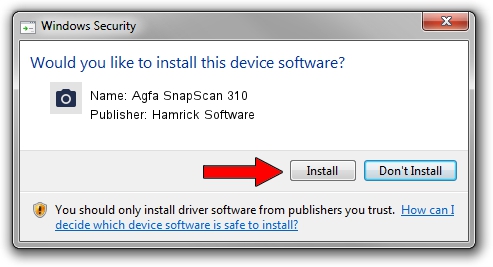Advertising seems to be blocked by your browser.
The ads help us provide this software and web site to you for free.
Please support our project by allowing our site to show ads.
Home /
Manufacturers /
Hamrick Software /
Agfa SnapScan 310 /
SCSI/ScannerAGFA____SNAPSCAN_310____ /
1.0.0.126 Aug 21, 2006
Hamrick Software Agfa SnapScan 310 - two ways of downloading and installing the driver
Agfa SnapScan 310 is a Imaging Devices device. This Windows driver was developed by Hamrick Software. The hardware id of this driver is SCSI/ScannerAGFA____SNAPSCAN_310____.
1. Hamrick Software Agfa SnapScan 310 - install the driver manually
- Download the driver setup file for Hamrick Software Agfa SnapScan 310 driver from the link below. This is the download link for the driver version 1.0.0.126 released on 2006-08-21.
- Run the driver setup file from a Windows account with administrative rights. If your UAC (User Access Control) is started then you will have to confirm the installation of the driver and run the setup with administrative rights.
- Go through the driver installation wizard, which should be pretty easy to follow. The driver installation wizard will scan your PC for compatible devices and will install the driver.
- Shutdown and restart your PC and enjoy the new driver, it is as simple as that.
This driver received an average rating of 3.6 stars out of 60322 votes.
2. How to install Hamrick Software Agfa SnapScan 310 driver using DriverMax
The most important advantage of using DriverMax is that it will setup the driver for you in just a few seconds and it will keep each driver up to date. How easy can you install a driver with DriverMax? Let's take a look!
- Open DriverMax and click on the yellow button that says ~SCAN FOR DRIVER UPDATES NOW~. Wait for DriverMax to analyze each driver on your PC.
- Take a look at the list of driver updates. Scroll the list down until you locate the Hamrick Software Agfa SnapScan 310 driver. Click on Update.
- That's all, the driver is now installed!

Aug 29 2024 1:22AM / Written by Dan Armano for DriverMax
follow @danarm