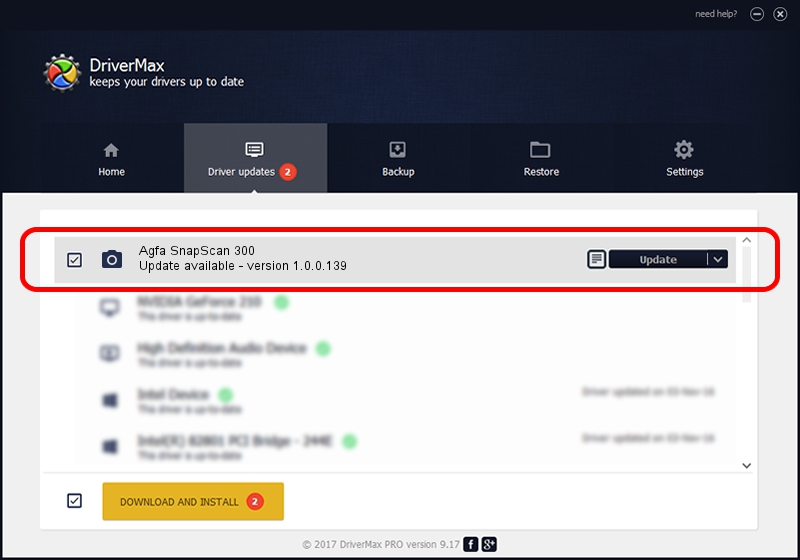Advertising seems to be blocked by your browser.
The ads help us provide this software and web site to you for free.
Please support our project by allowing our site to show ads.
Home /
Manufacturers /
Hamrick Software /
Agfa SnapScan 300 /
SCSI/ScannerAGFA____SNAPSCAN_300____ /
1.0.0.139 Aug 21, 2006
Download and install Hamrick Software Agfa SnapScan 300 driver
Agfa SnapScan 300 is a Imaging Devices device. This Windows driver was developed by Hamrick Software. In order to make sure you are downloading the exact right driver the hardware id is SCSI/ScannerAGFA____SNAPSCAN_300____.
1. Manually install Hamrick Software Agfa SnapScan 300 driver
- Download the setup file for Hamrick Software Agfa SnapScan 300 driver from the location below. This download link is for the driver version 1.0.0.139 dated 2006-08-21.
- Run the driver installation file from a Windows account with administrative rights. If your User Access Control (UAC) is started then you will have to confirm the installation of the driver and run the setup with administrative rights.
- Follow the driver setup wizard, which should be pretty straightforward. The driver setup wizard will analyze your PC for compatible devices and will install the driver.
- Restart your computer and enjoy the new driver, as you can see it was quite smple.
Driver rating 3 stars out of 52478 votes.
2. Using DriverMax to install Hamrick Software Agfa SnapScan 300 driver
The most important advantage of using DriverMax is that it will install the driver for you in the easiest possible way and it will keep each driver up to date. How can you install a driver with DriverMax? Let's follow a few steps!
- Start DriverMax and press on the yellow button that says ~SCAN FOR DRIVER UPDATES NOW~. Wait for DriverMax to analyze each driver on your computer.
- Take a look at the list of driver updates. Scroll the list down until you locate the Hamrick Software Agfa SnapScan 300 driver. Click on Update.
- Finished installing the driver!

Sep 1 2024 3:03PM / Written by Daniel Statescu for DriverMax
follow @DanielStatescu