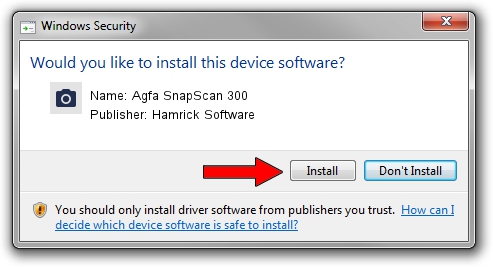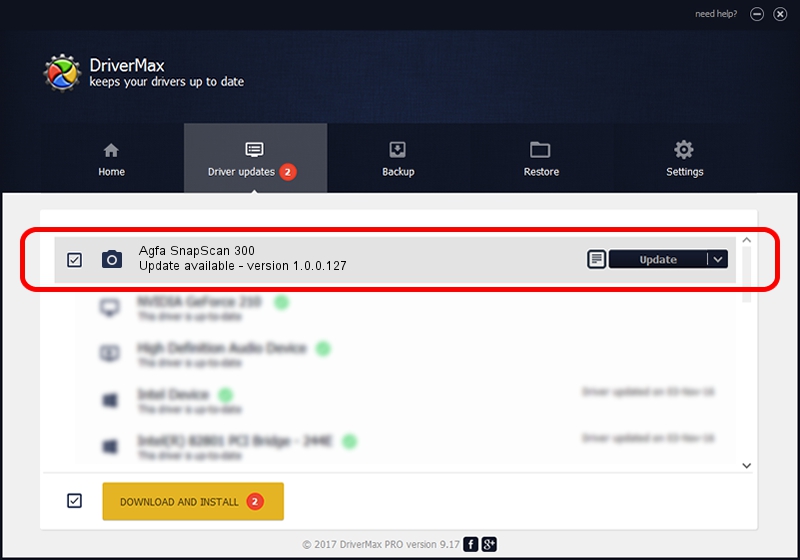Advertising seems to be blocked by your browser.
The ads help us provide this software and web site to you for free.
Please support our project by allowing our site to show ads.
Home /
Manufacturers /
Hamrick Software /
Agfa SnapScan 300 /
SCSI/ScannerAGFA____SNAPSCAN_300____ /
1.0.0.127 Aug 21, 2006
Hamrick Software Agfa SnapScan 300 driver download and installation
Agfa SnapScan 300 is a Imaging Devices hardware device. This driver was developed by Hamrick Software. The hardware id of this driver is SCSI/ScannerAGFA____SNAPSCAN_300____.
1. How to manually install Hamrick Software Agfa SnapScan 300 driver
- Download the setup file for Hamrick Software Agfa SnapScan 300 driver from the link below. This is the download link for the driver version 1.0.0.127 dated 2006-08-21.
- Run the driver setup file from a Windows account with administrative rights. If your User Access Control (UAC) is running then you will have to accept of the driver and run the setup with administrative rights.
- Go through the driver installation wizard, which should be quite easy to follow. The driver installation wizard will analyze your PC for compatible devices and will install the driver.
- Shutdown and restart your computer and enjoy the fresh driver, as you can see it was quite smple.
This driver was rated with an average of 3.4 stars by 32218 users.
2. Using DriverMax to install Hamrick Software Agfa SnapScan 300 driver
The advantage of using DriverMax is that it will setup the driver for you in just a few seconds and it will keep each driver up to date, not just this one. How easy can you install a driver with DriverMax? Let's see!
- Open DriverMax and click on the yellow button that says ~SCAN FOR DRIVER UPDATES NOW~. Wait for DriverMax to scan and analyze each driver on your PC.
- Take a look at the list of available driver updates. Scroll the list down until you find the Hamrick Software Agfa SnapScan 300 driver. Click the Update button.
- That's it, you installed your first driver!

Sep 10 2024 3:21AM / Written by Daniel Statescu for DriverMax
follow @DanielStatescu