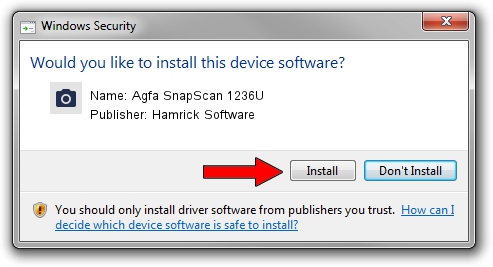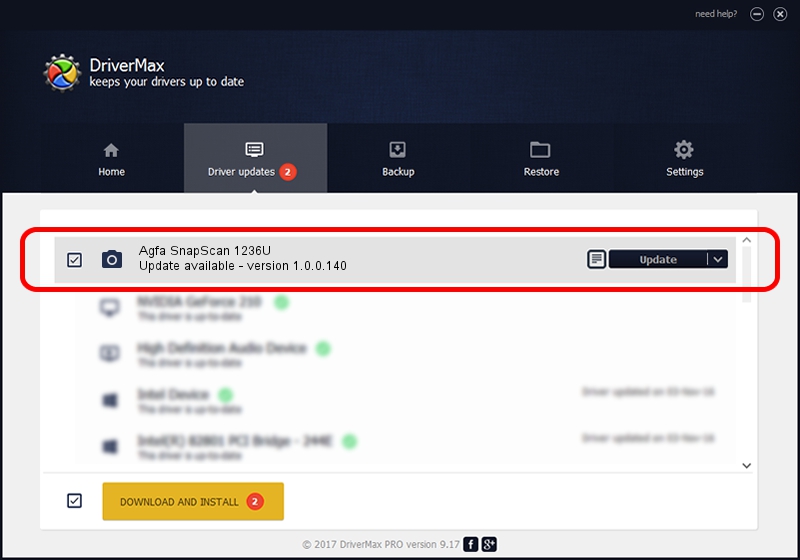Advertising seems to be blocked by your browser.
The ads help us provide this software and web site to you for free.
Please support our project by allowing our site to show ads.
Home /
Manufacturers /
Hamrick Software /
Agfa SnapScan 1236U /
USB/Vid_06bd&Pid_0002 /
1.0.0.140 Aug 21, 2006
Hamrick Software Agfa SnapScan 1236U - two ways of downloading and installing the driver
Agfa SnapScan 1236U is a Imaging Devices device. This driver was developed by Hamrick Software. The hardware id of this driver is USB/Vid_06bd&Pid_0002.
1. Manually install Hamrick Software Agfa SnapScan 1236U driver
- You can download from the link below the driver setup file for the Hamrick Software Agfa SnapScan 1236U driver. The archive contains version 1.0.0.140 dated 2006-08-21 of the driver.
- Start the driver installer file from a user account with administrative rights. If your User Access Control (UAC) is running please accept of the driver and run the setup with administrative rights.
- Go through the driver setup wizard, which will guide you; it should be quite easy to follow. The driver setup wizard will analyze your computer and will install the right driver.
- When the operation finishes shutdown and restart your computer in order to use the updated driver. It is as simple as that to install a Windows driver!
Driver rating 3.3 stars out of 94413 votes.
2. How to use DriverMax to install Hamrick Software Agfa SnapScan 1236U driver
The advantage of using DriverMax is that it will setup the driver for you in the easiest possible way and it will keep each driver up to date. How easy can you install a driver with DriverMax? Let's take a look!
- Open DriverMax and click on the yellow button that says ~SCAN FOR DRIVER UPDATES NOW~. Wait for DriverMax to scan and analyze each driver on your PC.
- Take a look at the list of available driver updates. Search the list until you find the Hamrick Software Agfa SnapScan 1236U driver. Click on Update.
- Enjoy using the updated driver! :)

Aug 24 2024 7:49AM / Written by Dan Armano for DriverMax
follow @danarm