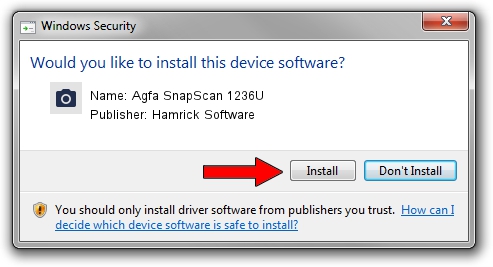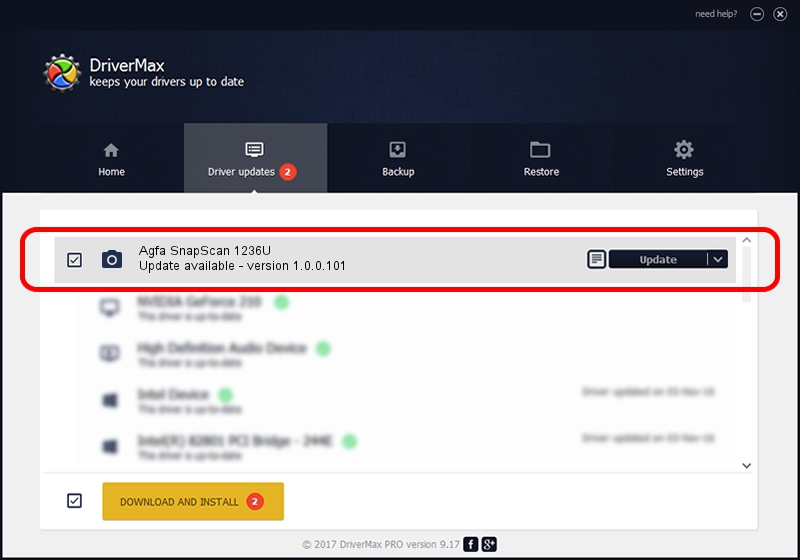Advertising seems to be blocked by your browser.
The ads help us provide this software and web site to you for free.
Please support our project by allowing our site to show ads.
Home /
Manufacturers /
Hamrick Software /
Agfa SnapScan 1236U /
USB/Vid_06bd&Pid_0002 /
1.0.0.101 Aug 21, 2006
Hamrick Software Agfa SnapScan 1236U driver download and installation
Agfa SnapScan 1236U is a Imaging Devices hardware device. This driver was developed by Hamrick Software. In order to make sure you are downloading the exact right driver the hardware id is USB/Vid_06bd&Pid_0002.
1. Install Hamrick Software Agfa SnapScan 1236U driver manually
- Download the setup file for Hamrick Software Agfa SnapScan 1236U driver from the location below. This is the download link for the driver version 1.0.0.101 dated 2006-08-21.
- Start the driver installation file from a Windows account with administrative rights. If your User Access Control (UAC) is running then you will have to accept of the driver and run the setup with administrative rights.
- Go through the driver installation wizard, which should be pretty easy to follow. The driver installation wizard will scan your PC for compatible devices and will install the driver.
- Restart your PC and enjoy the new driver, it is as simple as that.
Driver rating 3.7 stars out of 84594 votes.
2. Using DriverMax to install Hamrick Software Agfa SnapScan 1236U driver
The most important advantage of using DriverMax is that it will setup the driver for you in the easiest possible way and it will keep each driver up to date. How easy can you install a driver using DriverMax? Let's follow a few steps!
- Open DriverMax and push on the yellow button named ~SCAN FOR DRIVER UPDATES NOW~. Wait for DriverMax to analyze each driver on your PC.
- Take a look at the list of driver updates. Scroll the list down until you locate the Hamrick Software Agfa SnapScan 1236U driver. Click on Update.
- That's it, you installed your first driver!

Sep 4 2024 9:26AM / Written by Dan Armano for DriverMax
follow @danarm